
We’ve all been there: you’re in the middle of an important task, and your hard drive grinds to a halt. When hard drives slow down, it can mean lost time and money. To keep your hard drive running at peak performance, you need to regularly test its speed. This guide will explain how to test hard drive speed and provide step-by-step instructions on how to do it using built-in or third-party tools. We’ll also show you how to interpret the results so that you can make informed decisions about upgrading or maintaining your hard drive. So without further ado, let’s dive into hard drive speed testing!
What is a Hard Disk Speed Test?
A hard disk speed test measures the rate at which data can be transferred from a hard disk to a computer. It is an important benchmark for measuring the performance of hard drives, and it determines the read/write speeds of hard disks. A hard disk speed test evaluates both sequential (long-string) and random (short-string) read/write speeds, as well as access latency times.
Types of Hard Drive Speeds
In order to accurately measure hard drive speed, it is important to understand the two types of hard drive speeds: sequential and random read/write speeds.
- Sequential write/read tests measure how quickly data can be written or read in long strings without interruption; these are often used by manufacturers when specifying hard drive speeds.
- Random read/write tests measure how quickly data can be written or read in shorter strings with varying lengths. This is an important benchmark to measure hard drive performance, as it reflects how quickly hard drives can find and access data stored on them.
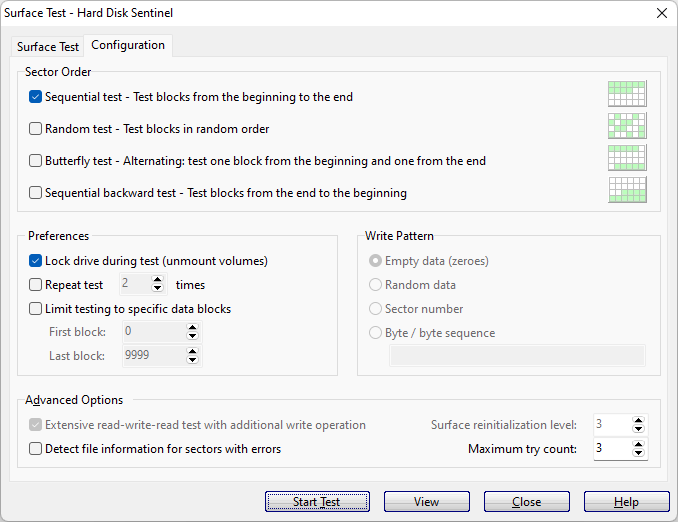
Use Google Search to Find HDD Specs
Before beginning any hard disk speed tests, you should first consult your hard drive’s specs to get an idea of its read/write speeds. Google is a great tool for finding hard drive specs; simply type in the make and model of your hard drive, followed by “specs” (e.g. “Seagate Barracuda HD500GB specs”). This will give you a good idea of what kinds of speeds you can expect from your hard drive, as well as its capacity.
How to Test Hard Drive Speed With Built-In Applications?
There are some tools built into Windows you can use to test the speed of your hard drive. These may not produce the most accurate results, but they can give you a general idea. You can also use them as a benchmark to run repeat tests over time and check for changes.
Test disk speed via Task Manager
The Task Manager in Windows is a great tool for testing hard drive speeds. To open the Task Manager, press Ctrl+Alt+Del, or right-click the taskbar and select “Task Manager”.
Once you have the Task Manager open, look for the “Disk” section. This will show you the read/write speed of your hard drive. However, it only shows real-time speed without much history. This makes it less useful for hard drive benchmarking over time. You’ll have to manually record data to see a trend over days, weeks, or longer.
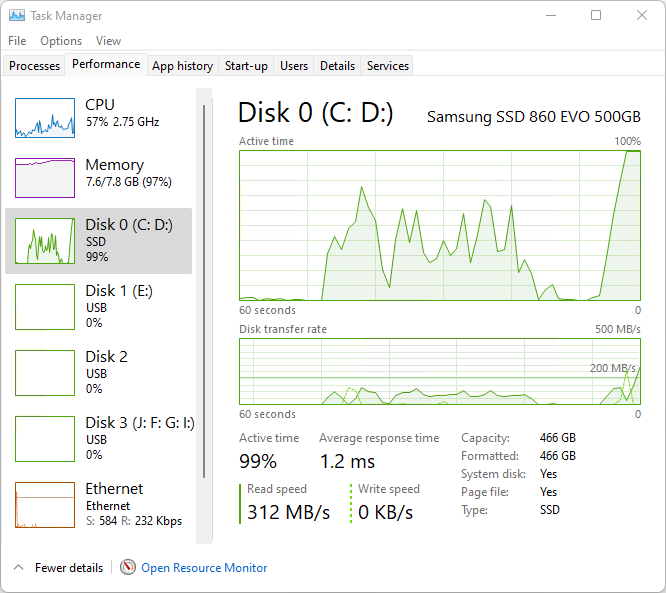
Use Command Prompt
The Command Prompt in Windows can be used to test hard drive speed as well. To open the Command Prompt, type “CMD” into the search box on your taskbar.
Once you have the Command Prompt open, type “fsutil fsinfo ntfsinfo C:” (Replace C: with your hard drive letter). This will output a lot of data about your hard drive, including its read/write speeds.
Folder Transfer Test
Another way to test hard drive speed is to transfer a large folder from one hard drive location to another. Put the folder on your hard drive and then time how long it takes to move it somewhere else. This will give you an approximate hard drive read/write speed.
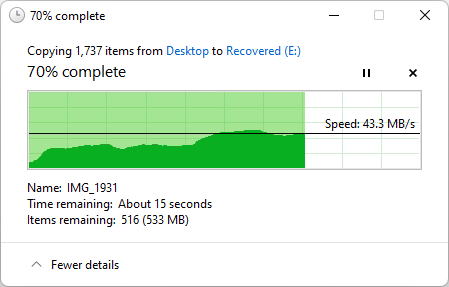
Use 3rd Party Tools to Test Hard Drive Speed
Third party tools are much better for testing disk speed. They can provide a historic record of your drive’s performance. They can also measure performance easier and simpler than timing a file transfer by yourself.
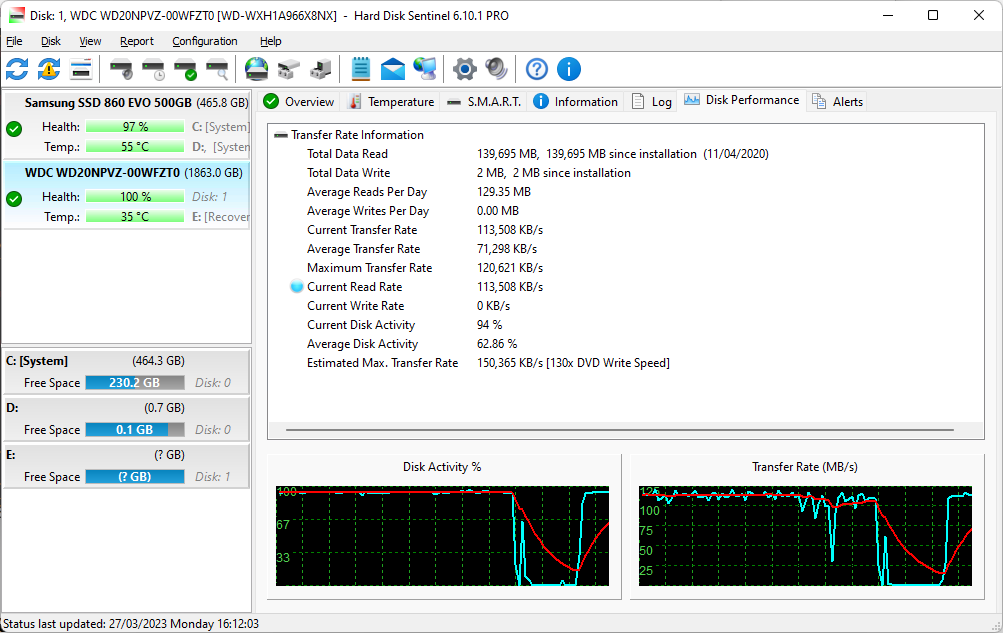
Hard Disk Sentinel
Hard Disk Sentinel offers users the ability to monitor the transfer speed of their hard drives in real-time. This feature enables users to identify any potential hard disk failures or performance issues, allowing them to address the problem before it causes data loss or workflow disruption. The software provides users with a benchmark of the disk transfer speed, allowing them to track the performance of their hard drives over time. Additionally, Hard Disk Sentinel offers users a comprehensive view of the health and performance of their hard drives, including detailed reports and alerts.
Click here to learn how to check hard drive health with Hard Disk Sentinel.
Hard Disk Sentinel can detect, diagnose, and repair problems in hard disk drives, report and display SSD and HDD health and performance, and offer various alerts and reports to ensure data safety. The software monitors the health and SMART status of the disk, logs the maximum and average temperatures, and tracks the real-time transfer speed measurement. It covers a wide range of storage devices, including internal and external HDDs, SSDs, RAID arrays, and NAS drives. If you want to try Hard Drive Sentinel, click here for a free trial.
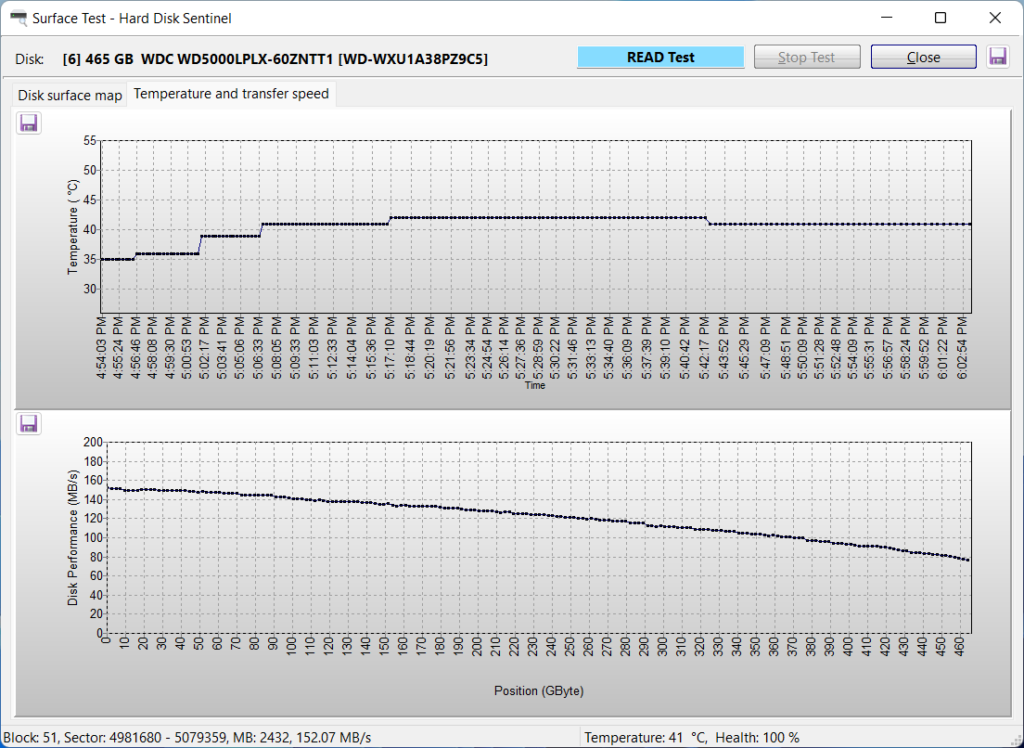
Hard Disk Sentinel offers three tests to help users better understand the performance of their hard drives:
- Surface test -> Read test: This complete read test shows the real performance of the disk transfer rates.
- Surface test -> Write test: This complete (destructive) write test shows the real write performance of the hard drive.
- Random seek test: This test reports the minimum, maximum, and average seek times, giving users a better understanding of the performance of their hard drive.
The professional version of Hard Disk Sentinel offers additional features such as scheduled and automatic disk backup options to prevent data loss caused by failure, malware, or accidental deletion. Hard Disk Sentinel is recommended for users who want to ensure data availability, maximize system stability, and prevent data loss.
CPUID HWMonitor
HWMonitor by CPUID is a free tool that gives you a real-time look into your computer’s performance, including your CPU, HDD, and graphics card. If you’re curious about your hard drive speed, HWMonitor will show you both the read and write speeds in an easy-to-read format. Plus, it even lets you keep an eye on your hard drive’s temperature and the usage of each partition.
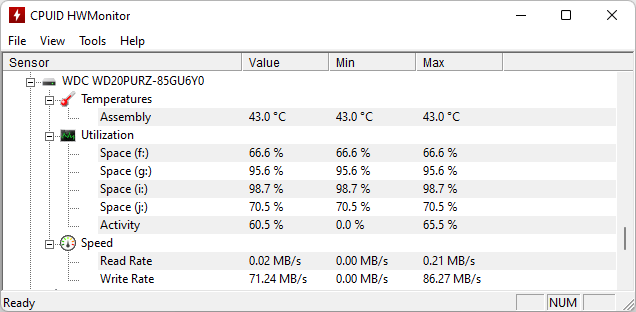
SysGauge
SysGauge is a free, user-friendly computer performance monitoring software that helps you keep an eye on your computer’s hardware, including your hard drive. It gives you real-time statistics on your computer’s CPU usage, disk transfer rate, available and used memory, used cache rate, and more. To monitor your hard drive specifically, you can access the Disk Monitor category and see a graphical representation of disk activity, disk read and write transfer speed, IOPS, and data transfer speed of all your hard disk partitions. You can even save your report in various formats like HTML, PDF, Excel, and XML.
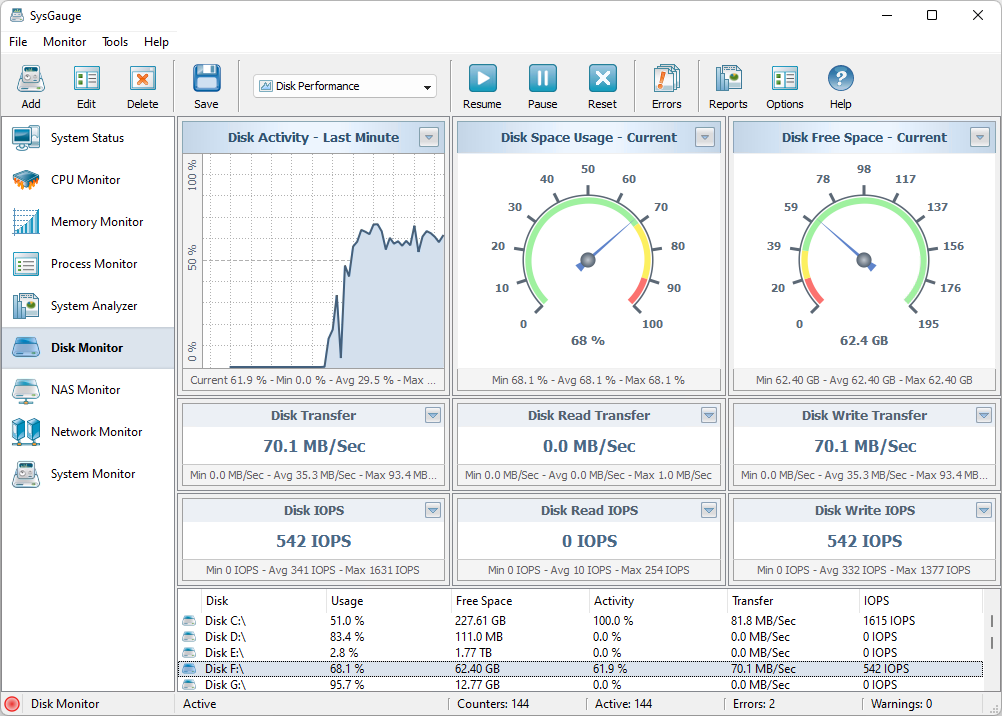
DiskCheck
DiskCheck is a user-friendly, portable tool to test the speed of your hard drive. Simply launch the software and it’ll scan your system for connected hard drives, then display them in a list. Choose the drive you want to test and click the “SpeedTest” button to start. The test might take a bit of time, but afterwards, DiskCheck will show you the results with the drive’s read speed at the start and end of the test, as well as the speed using cache.
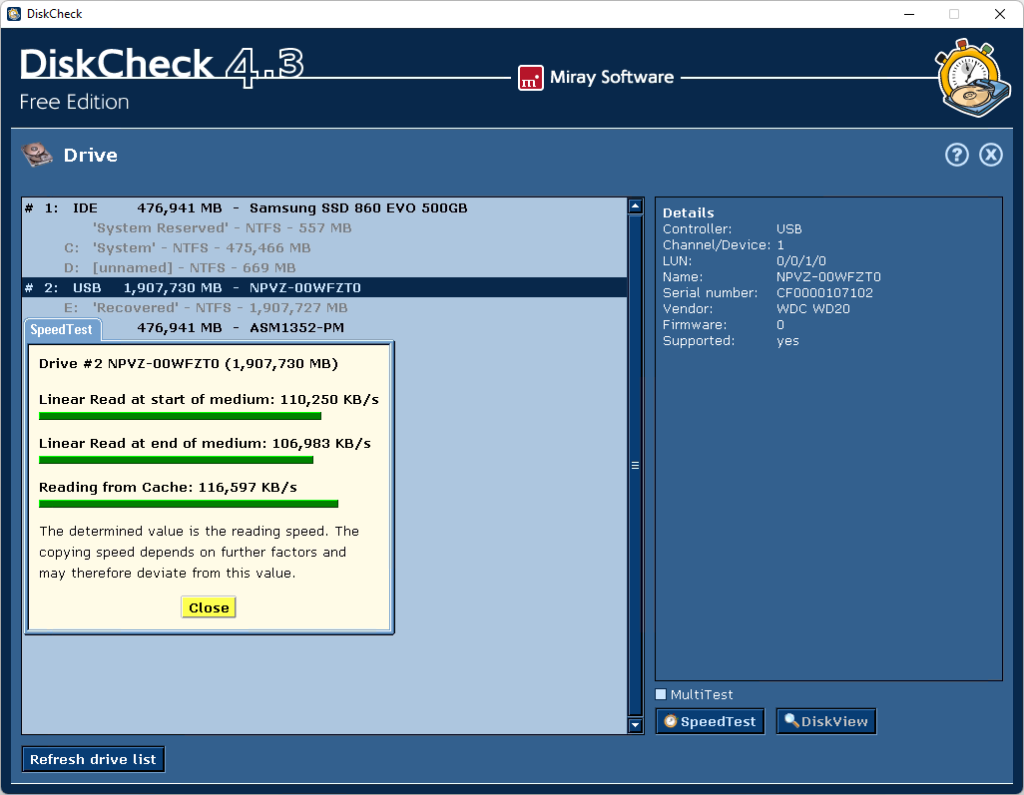
CrystalDiskMark
DiskMark is a user-friendly software to measure your hard drive’s speed on Windows 11/10. To use it, simply click the “Run” button, select your hard drive from the drop-down menu, and click “Start.” You’ll see both read and write speeds, and a graphical representation of the hard drive’s performance, including minimum, average, and maximum speeds. However, it lacks the ability to export or save test reports.
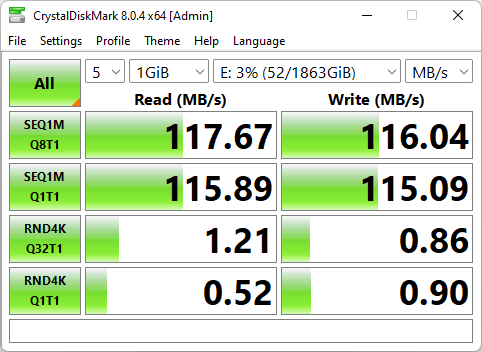
PassMark Performance Test
PassMark PerformanceTest is a free tool that helps you evaluate the performance of your computer’s hard drive. It supports all types of drives that can be mounted on Windows, including IDE, SCSI, RAID, USB, SATA, networked drives, and external drives. The software measures the speed of data transfer when reading or writing data to the hard drive, which is a crucial aspect of the system’s performance. The results of the test show how your PC compares to similar computers worldwide and can help you see the impact of any hardware upgrades. Plus, it provides a comprehensive set of results that include response time.
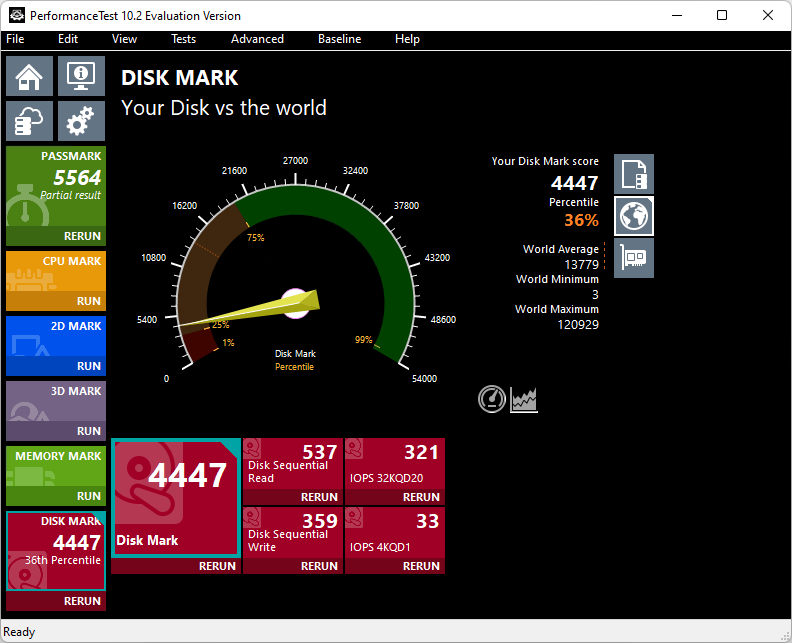
HD Tune
HD Tune is a free tool (with limited features) to test the speed of your hard drive. It provides information like hard drive read speed, detailed drive information, and basic drive health/error checks. After selecting the hard drive from the drop-down menu and clicking “Start,” the test will show the min, max, and average speed along with access time, CPU usage, and burst rate. You can save the test report as a PNG image.
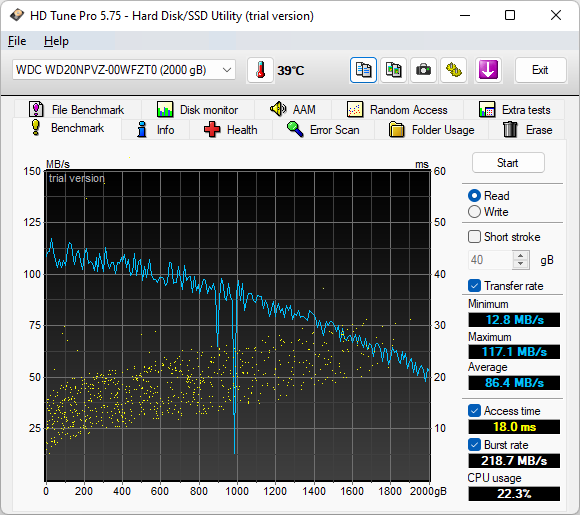
ATTO Disk Benchmark
ATTO Disk Benchmark is a widely-accepted freeware software that helps measure storage system performance. It can identify performance in hard drives, solid state drives, RAID arrays, and the host connection to attached storage. Top drive manufacturers, like Hitachi, use the software to build and test their drives. The software supports transfer sizes from 512B to 64MB, transfer lengths from 64KB to 32GB, and offers a variety of test patterns, queue depths, and timed mode for continuous testing. ATTO Disk Benchmark provides non-destructive performance measurement on formatted drives, making it a top tool in the industry for hard drive performance testing.
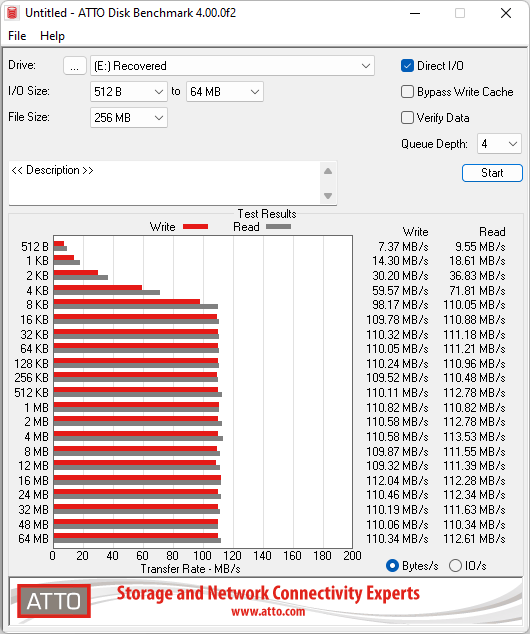
Hard Disk Sentinel: The Superior Hard Drive Monitoring and Testing Tool
While there are several 3rd party tools available for hard drive monitoring and testing, Hard Disk Sentinel stands out as the most reliable and comprehensive solution. Here are a few reasons why:
- Unlike most competitors, Hard Disk Sentinel offers complete disk surface testing at the lowest possible level, providing users with accurate and reliable transfer speed measurements that are not affected by disk cache, partitions, or file system fragmentation.
- With Hard Disk Sentinel, users can monitor the actual read/write performance of their hard drives, as well as start disk testing to reveal and confirm the real speed of the complete drive. This is especially recommended for new drives before using them for real storage.
- Hard Disk Sentinel not only detects, diagnoses, and repairs hard disk drive problems but also reports and displays SSD and HDD health and performance, offers various alerts and reports to ensure data safety, and provides scheduled and automatic disk backup options to prevent data loss caused by failure, malware, or accidental deletion.
- Hard Disk Sentinel covers a wide range of storage devices, including internal HDDs, external HDDs, SSDs, RAID arrays, and NAS drives, ensuring that users have a complete understanding of their hard drive performance and health.
With its advanced and reliable monitoring and testing capabilities, Hard Disk Sentinel is the ideal tool for users who want to ensure the availability of their data, maximize system stability, and avoid data loss.
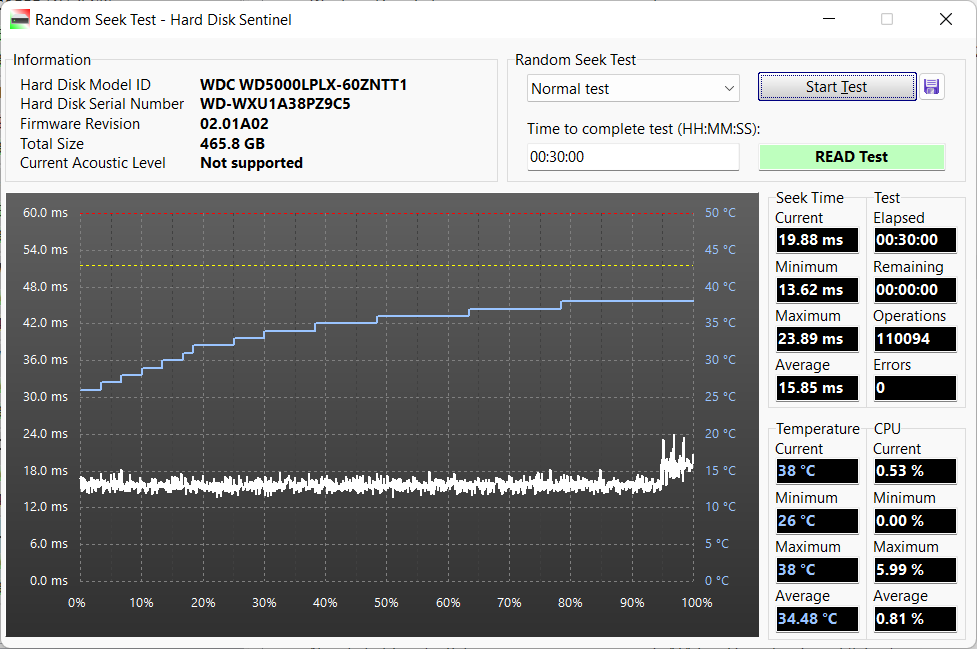
FAQ
How does hard drive speed affect performance?
Hard drive speed affects computer performance as it is one of the slowest parts in the system. A faster hard drive takes less time to send data to the processor and can support larger page file. The size of the hard drive has no impact on CPU processing speed or internet speed, which are primarily determined by the CPU and internet connection.
Does HDD speed matter?
Hard drive speed, specifically the spin speed measured in RPM, can impact performance. Faster RPM drives are faster at accessing larger files and applications but the difference may not be noticeable for smaller files and with external drives.
How fast should a hard drive be?
A hard drive’s read/write speed is all that really matters. The speed of the disk in an HDD affects this speed, which is why faster speeds are better. A typical HDD has a read/write speed of 30-150 MB/second, while an SSD is around 500 MB/second. For operations requiring constant and fast storage access, choose a hard drive with a faster read/write speed.
How to know which hard drive is faster?
Hard drives rated at 7200 RPM are faster than HDDs that spin at 5200 or 5400 RPM. However, the modern form factor can limit HDD size and speed. The best measure of the performance of your hard drive is its read/write speed. This should be in the manufacturer’s specs. You can compare multiple models to find the one with the fastest read/write speed.
Conclusion
Testing hard drive speed is an important aspect of maintaining the performance and health of your hard drive. You can use built-in tools such as Task Manager or Command Prompt in Windows or opt for third-party software such as Hard Disk Sentinel for a comprehensive view of the performance and health of your hard drives. Hard Disk Sentinel provides real-time monitoring and reporting of hard drive speed and health, enabling you to quickly identify and address any issues before they cause data loss or disruption to your workflow. For a complete understanding of your hard drive performance and health, start a trial of Hard Disk Sentinel today.








