External Drive Not Recognized?
-
studyabroadlife
- Posts: 1
- Joined: 2018.04.26. 12:44
External Drive Not Recognized?
On my pc the external drive not recognized. How to fix the problem.
- hdsentinel
- Site Admin
- Posts: 3128
- Joined: 2008.07.27. 17:00
- Location: Hungary
- Contact:
Re: External Drive Not Recognized?
Sorry to say, but from your message, I do not know the actual situation - so can't help about "how to fix the problem".
What do you mean "not recognized"?
Not recognized by your computer at all, so it does not appear, no files can be read/written?
Or the status of the external drive is not recognised by Hard Disk Sentinel so the external drive provides no status information at all?
Is it a 2.5" external hard disk? This is very common if the drive may not receive enough power for proper operation. Then it may not able to spin up properly (or last time stopped in a bad state). Then using a double Y USB cable (which connects to 2x USB slot) or using a powered USB hub may help.
Did it experience any mechanical shock, damage (fell down) or similar?
If you use Report menu -> Send test report to developer option in Hard Disk Sentinel, I can check the actual situation, verify and advise.
What do you mean "not recognized"?
Not recognized by your computer at all, so it does not appear, no files can be read/written?
Or the status of the external drive is not recognised by Hard Disk Sentinel so the external drive provides no status information at all?
Is it a 2.5" external hard disk? This is very common if the drive may not receive enough power for proper operation. Then it may not able to spin up properly (or last time stopped in a bad state). Then using a double Y USB cable (which connects to 2x USB slot) or using a powered USB hub may help.
Did it experience any mechanical shock, damage (fell down) or similar?
If you use Report menu -> Send test report to developer option in Hard Disk Sentinel, I can check the actual situation, verify and advise.
Re: External Drive Not Recognized?
If the external drive is connected while you switch on the computer, you could use the BIOS Bootmanager for to check that drive is 'seen' by the BIOS. If not, first things are to check the connection cable (USB, eSATA or whatsoever) is really working. If you have a 2. spare-cable, try that. It's also possible that the connector jack is not 'seeing' that drive because of a faulty Drive/Cable/Connector whatever!
You should 'feeling' the drive is already sinned up after the computer and/or the drive is switched on.
Within Windows, open the Device Manager and check the drive is 'seen'. Look at the picture:
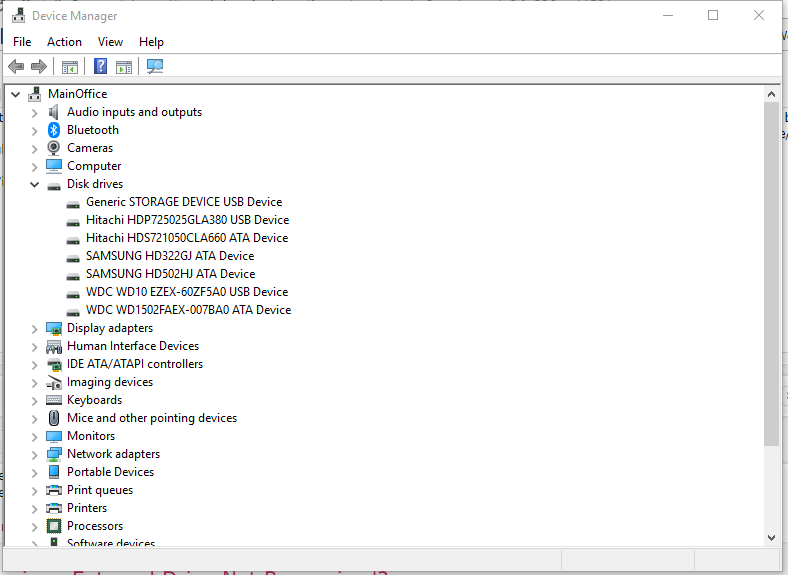
There 6 HDD's and one USB Device shown. If the USB is shown just as in the picture a Generic STORAGE DEVICE USB Device, and an HDD is connected to that USB Device, that drive would have a problem. If the drive isn't shown at all under Disk drives, just do a Right click on topic Disk drives and choose and click on Scan for hardware changes. That would force the BIOS to recheck the attached drives. If still not shown, check that drive in a different computer!
Hope that helps a bit to find out what happen.
You should 'feeling' the drive is already sinned up after the computer and/or the drive is switched on.
Within Windows, open the Device Manager and check the drive is 'seen'. Look at the picture:
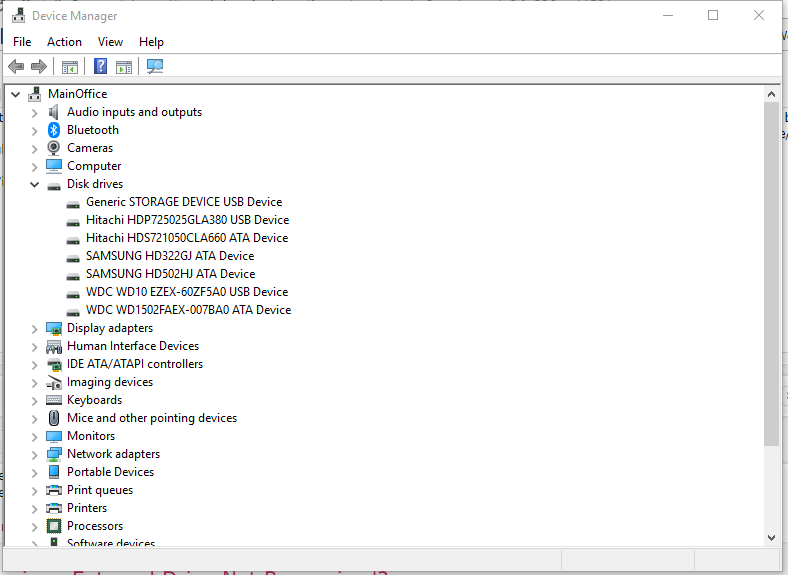
There 6 HDD's and one USB Device shown. If the USB is shown just as in the picture a Generic STORAGE DEVICE USB Device, and an HDD is connected to that USB Device, that drive would have a problem. If the drive isn't shown at all under Disk drives, just do a Right click on topic Disk drives and choose and click on Scan for hardware changes. That would force the BIOS to recheck the attached drives. If still not shown, check that drive in a different computer!
Hope that helps a bit to find out what happen.