In the Surface Test | Configuration | Advanced Options, there is an option at the bottom of the window that says "Detect file information for sectors with errors" with a related "Maximum try count" setting.
Just by the description, I can somewhat guess what these mean, but I can't find any reference to either of these within the local help file, or on the HDSentinel.com website.
Could you please explain them in a bit more detail (ideally with some screenshots showing what the "file information" displays would look like)?
If I had a drive with known errors, I could test it out myself, but until then it would be nice to know in advance what to expect in case I need to use this option.
Thanks!
"Detect file information for sectors with errors" ?
- hdsentinel
- Site Admin
- Posts: 3128
- Joined: 2008.07.27. 17:00
- Location: Hungary
- Contact:
Re: "Detect file information for sectors with errors" ?
The "Detect file information for sectors with errors" function enables the automatic detection of file details (complete file name and position) of a sector which is damaged or unreadable during the test.
When this option enabled, then after the disk surface test completed and Hard Disk Sentinel found yellow (damaged) or red (bad) blocks on the disk surface, the software will automatically attempt to find which file is located on the sector and the file position related to the sector.
To illustrate: if you open Disk menu menu -> Surface test and (instead of starting a disk test) click on View and then click on the disk surface map (to view the raw contents of the selected sector) then on the bottom of the window, you may notice an option "Detect file information for sector".
If you enable it, then the file name and position will be displayed shortly, after Hard Disk Sentinel can read it from the file system descriptors (of course only for formatted volumes).
See this image for example:
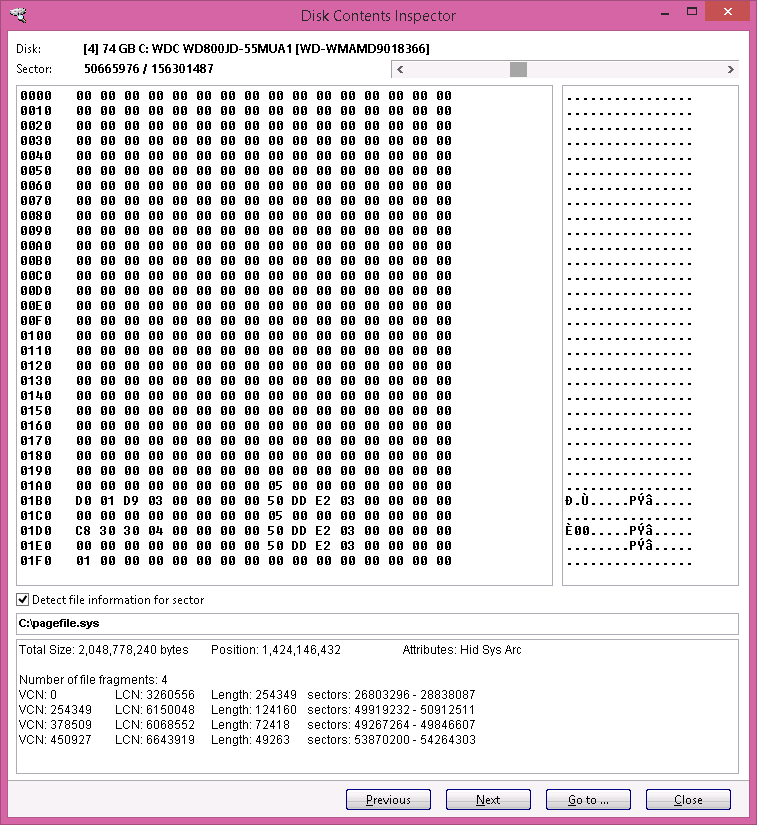
You can use this way to manually check problematic sectors and the affected files - or if the mentioned "Detect file information for sectors with errors" option enabled, then Hard Disk Sentinel will automatically lookup and provide the file(s) for all non-good sectors after the test completed.
The "Maximum try count" setting determines how many times Hard Disk Sentinel should attempt to process a single sector.
By default, when an error found, Hard Disk Sentinel tries to read (or write, depending on the selected test) again, 3 times.
If the sector is processed on 2nd (or 3rd) attempt, then the sector displayed with YELLOW (damaged) - and if sector can't be processed even after all retries, then it displayed with RED (bad).
You can control the amount of retry attempts.
You may also set 0 in this field which has a special meaning: then, if an error found, Hard Disk Sentinel will automatically skip to next BLOCK (instead of just to the next sector).
When this option enabled, then after the disk surface test completed and Hard Disk Sentinel found yellow (damaged) or red (bad) blocks on the disk surface, the software will automatically attempt to find which file is located on the sector and the file position related to the sector.
To illustrate: if you open Disk menu menu -> Surface test and (instead of starting a disk test) click on View and then click on the disk surface map (to view the raw contents of the selected sector) then on the bottom of the window, you may notice an option "Detect file information for sector".
If you enable it, then the file name and position will be displayed shortly, after Hard Disk Sentinel can read it from the file system descriptors (of course only for formatted volumes).
See this image for example:
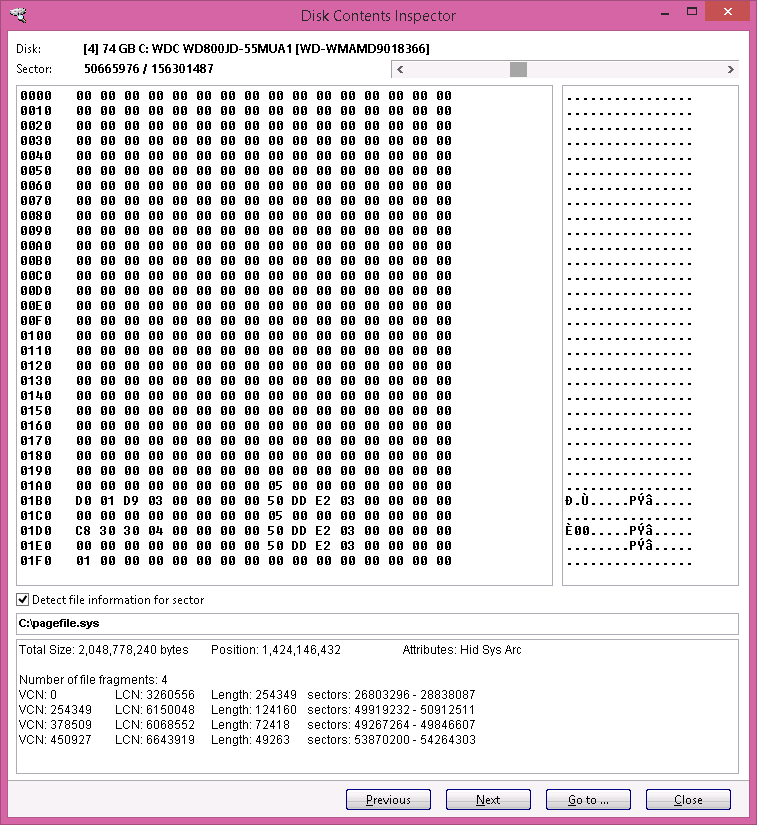
You can use this way to manually check problematic sectors and the affected files - or if the mentioned "Detect file information for sectors with errors" option enabled, then Hard Disk Sentinel will automatically lookup and provide the file(s) for all non-good sectors after the test completed.
The "Maximum try count" setting determines how many times Hard Disk Sentinel should attempt to process a single sector.
By default, when an error found, Hard Disk Sentinel tries to read (or write, depending on the selected test) again, 3 times.
If the sector is processed on 2nd (or 3rd) attempt, then the sector displayed with YELLOW (damaged) - and if sector can't be processed even after all retries, then it displayed with RED (bad).
You can control the amount of retry attempts.
You may also set 0 in this field which has a special meaning: then, if an error found, Hard Disk Sentinel will automatically skip to next BLOCK (instead of just to the next sector).