Hi,
I bought the latest version of HDS 4.71 activated and it stopped opening on the same PC it was activated on about 2 weeks after I installed it.
I am not sure if I changed a system setting in Windows 10 64bit or not. I redownloaded the same version but that will not open on my PC. Usually W10 would not allow a program of this kind top open by default but I allowed it both times, both when I first installed and activated and this time.
What should I do please?
HDS will not open
- hdsentinel
- Site Admin
- Posts: 3128
- Joined: 2008.07.27. 17:00
- Location: Hungary
- Contact:
Re: HDS will not open
Thanks for selecting Hard Disk Sentinel and excuse me for the possible issue.
Not sure, but I suspect the situation is same as for an other user, see this forum topic: viewtopic.php?f=32&t=10625&p=14439
I suspect Hard Disk Sentinel starts and its main window is displayed outside the main screen.
This may happen if
- Hard Disk Sentinel moved to secondary monitor which is now not available
- the screen resolution may changed
as then Hard Disk Sentinel is now outside the visible screen.
Not sure if any of the above may happened?
I recommend to reset the current settings (which includes the reset of the saved window size / position) this way:
1) make sure that Hard Disk Sentinel should not be active. Please press CTRL + ALT + DEL and start the task manager. If you see HDSentinel.exe , please close it.
2) open the folder where Hard Disk Sentinel installed, for example C:\Program Files (x86)\Hard Disk Sentinel
Delete the file HDSentinel.ini from that folder
After starting Hard Disk Sentinel again, it should display on the main display adapter.
If you still do not see Hard Disk Sentinel after this procedure, then it is possible that one or more device(s) may respond very slowly and Hard Disk Sentinel would need to wait for their response. Some external USB RAID enclosures (not sure if you use such) may require many minutes to respond, so it is possible that more time is required for startup.
Please let me know if this is the case and/or if you have troubles even if there is no such devices connected.
Not sure, but I suspect the situation is same as for an other user, see this forum topic: viewtopic.php?f=32&t=10625&p=14439
I suspect Hard Disk Sentinel starts and its main window is displayed outside the main screen.
This may happen if
- Hard Disk Sentinel moved to secondary monitor which is now not available
- the screen resolution may changed
as then Hard Disk Sentinel is now outside the visible screen.
Not sure if any of the above may happened?
I recommend to reset the current settings (which includes the reset of the saved window size / position) this way:
1) make sure that Hard Disk Sentinel should not be active. Please press CTRL + ALT + DEL and start the task manager. If you see HDSentinel.exe , please close it.
2) open the folder where Hard Disk Sentinel installed, for example C:\Program Files (x86)\Hard Disk Sentinel
Delete the file HDSentinel.ini from that folder
After starting Hard Disk Sentinel again, it should display on the main display adapter.
If you still do not see Hard Disk Sentinel after this procedure, then it is possible that one or more device(s) may respond very slowly and Hard Disk Sentinel would need to wait for their response. Some external USB RAID enclosures (not sure if you use such) may require many minutes to respond, so it is possible that more time is required for startup.
Please let me know if this is the case and/or if you have troubles even if there is no such devices connected.
Re: HDS will not open
Hello.
I have the same problem.
I cannot make HD Sentinel 4.71 to load with windows 10 Pro x64, although it is selected in the preferences tab.
Any help?
I have the same problem.
I cannot make HD Sentinel 4.71 to load with windows 10 Pro x64, although it is selected in the preferences tab.
Any help?
- Attachments
-
- hds1.PNG (27.94 KiB) Viewed 23462 times
- hdsentinel
- Site Admin
- Posts: 3128
- Joined: 2008.07.27. 17:00
- Location: Hungary
- Contact:
Re: HDS will not open
Thanks for your message and excuse me for the troubles.
However, I suspect it is a completely different problem, as the issue is related to the Windows Scheduler which should start Hard Disk Sentinel when you log in.
Did you log in to Windows with the same user (with administrator user rights) who installed the software?
I'd try to open Configuration -> Preferences page and un-check the "Load with Windows" option, then close the software completely.
Then open Configuration -> Preferences page and enable the "Load with Windows" option again.
This way the entry in Windows scheduler will be re-created, so then hopefully Windows scheduler will start Hard Disk Sentinel automatically.
Do you have some system tweaking/tuning software/tools? They may affect application startup and they may even block some programs starting automatically.
If you prefer, you may perform the following to verify the Windows Scheduler and check the status and why the software is not started:
1) open Control Panel -> System and Maintenance -> Administrative Tools -> Schedule tasks
This should open a window with the configured scheduled tasks.
2) on the left side under the "Task scheduler library" there should be an entry called "HardDiskSentinel".
3) Please select it and check the LOG which may display if the software was started and/or if something may prevent the startup.
You may even send some screenshots about the Scheduler as it may help to check what happens.
If you prefer, I can also create and send screenshots.
And if you prefer, you can manually create a scheduled task to launch Hard Disk Sentinel when your user logs in.
Just then make sure to disable the Load with Windows option in Hard Disk Sentinel (so then the software will not attempt to use / communicate with the Windows scheduler).
However, I suspect it is a completely different problem, as the issue is related to the Windows Scheduler which should start Hard Disk Sentinel when you log in.
Did you log in to Windows with the same user (with administrator user rights) who installed the software?
I'd try to open Configuration -> Preferences page and un-check the "Load with Windows" option, then close the software completely.
Then open Configuration -> Preferences page and enable the "Load with Windows" option again.
This way the entry in Windows scheduler will be re-created, so then hopefully Windows scheduler will start Hard Disk Sentinel automatically.
Do you have some system tweaking/tuning software/tools? They may affect application startup and they may even block some programs starting automatically.
If you prefer, you may perform the following to verify the Windows Scheduler and check the status and why the software is not started:
1) open Control Panel -> System and Maintenance -> Administrative Tools -> Schedule tasks
This should open a window with the configured scheduled tasks.
2) on the left side under the "Task scheduler library" there should be an entry called "HardDiskSentinel".
3) Please select it and check the LOG which may display if the software was started and/or if something may prevent the startup.
You may even send some screenshots about the Scheduler as it may help to check what happens.
If you prefer, I can also create and send screenshots.
And if you prefer, you can manually create a scheduled task to launch Hard Disk Sentinel when your user logs in.
Just then make sure to disable the Load with Windows option in Hard Disk Sentinel (so then the software will not attempt to use / communicate with the Windows scheduler).
Re: HDS will not open
First of all I have to say it is a new computer with a fresh install of Windows 10.
I'm not running any system tweaking/tuning software/tools and the only thing I've changed is the Windows User Account Control to the highest level.
I did disable the "Load with Windows" options and enabling it again, restart the PC and no change.
Afterwards I checked the Scheduled Task and under the "Task scheduler library" there is an entry of HDS but with no logs.
Any idea of what might the problem be?
Or can you please help me to manually add a task so that HDS loads at Windows startup?
Thanks in advance.
I'm not running any system tweaking/tuning software/tools and the only thing I've changed is the Windows User Account Control to the highest level.
I did disable the "Load with Windows" options and enabling it again, restart the PC and no change.
Afterwards I checked the Scheduled Task and under the "Task scheduler library" there is an entry of HDS but with no logs.
Any idea of what might the problem be?
Or can you please help me to manually add a task so that HDS loads at Windows startup?
Thanks in advance.
- Attachments
-
- hds2.PNG (31.63 KiB) Viewed 23455 times
Last edited by akilleas on 2016.07.01. 07:55, edited 1 time in total.
- hdsentinel
- Site Admin
- Posts: 3128
- Joined: 2008.07.27. 17:00
- Location: Hungary
- Contact:
Re: HDS will not open
Thanks, I see and sorry for the troubles.
Generally, there should no problems with any version of Windows, including Windows 10 too of course.
However, in some rare situations yes, the task scheduler may not work as should: may not create the required entries and/or may not start the software as should. To be honest, personally I have no idea why and what can cause this (especially on a new system) as I could never reproduce it on any systems.
But the problem with task scheduler is real, there are lots of results if you search for "repair windows scheduler" "fix windows scheduler" and so (independently from Hard Disk Sentinel or other software).
Generally, on normal situations, you should see this:
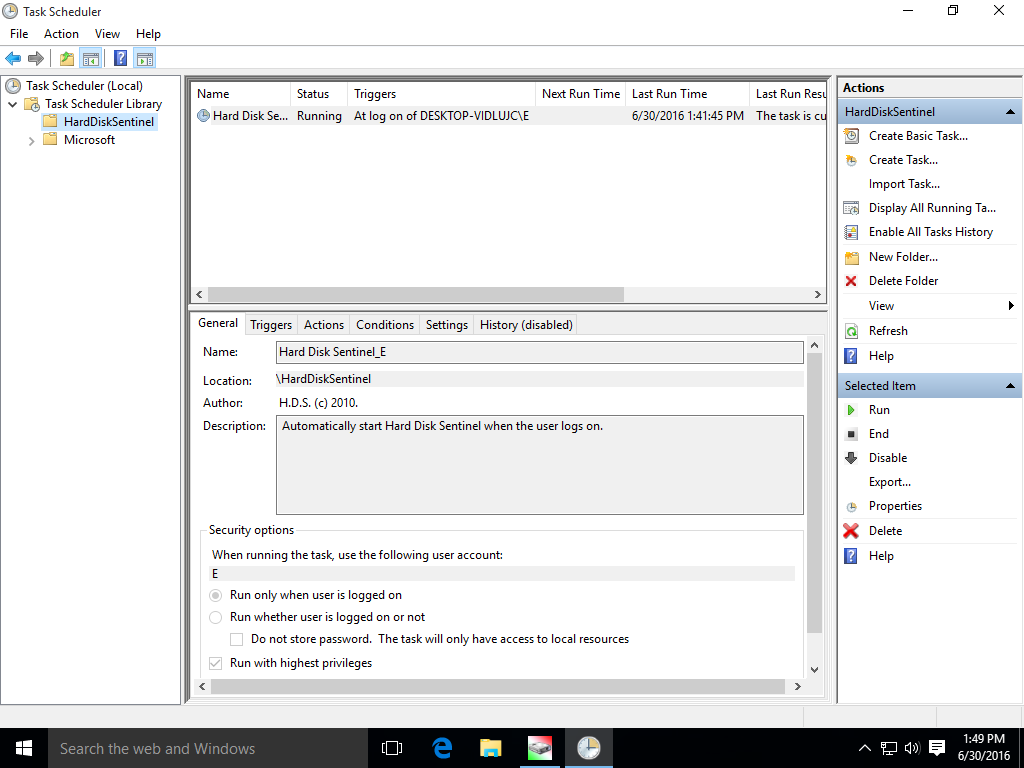
and if scroll right, this:
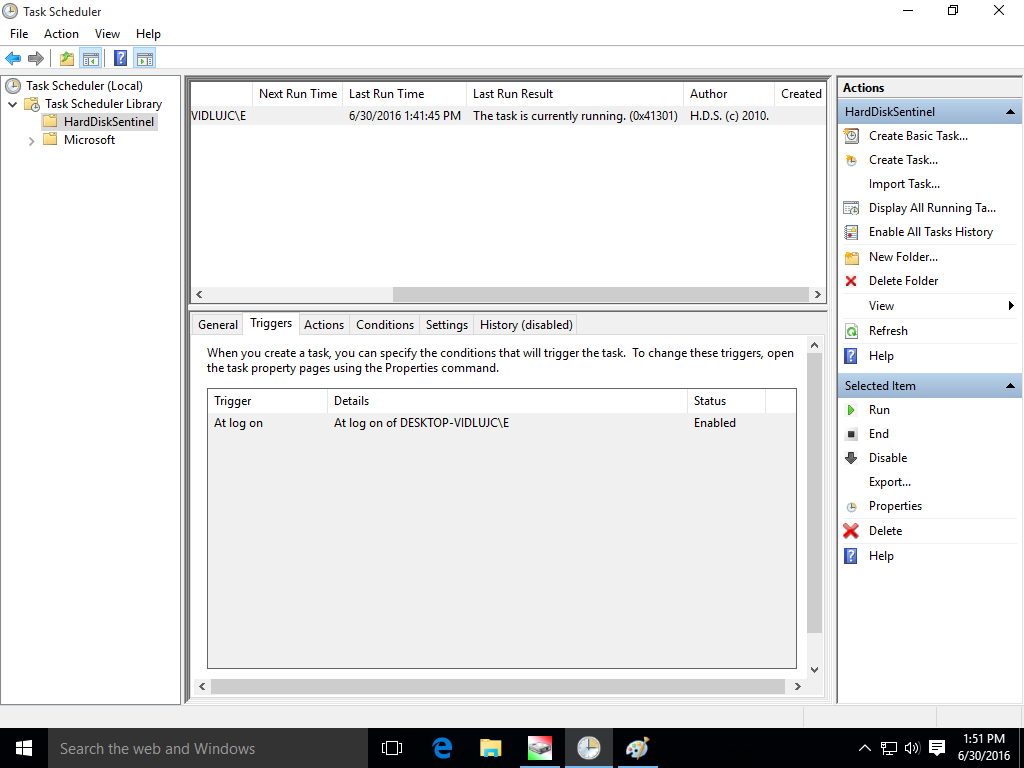
which confirms not only that the task created to start Hard Disk Sentinel automatically when the user (user E in this example) logs in, and also confirms that the task is currently running.
How to fix Hard Disk Sentinel startup problem, how to manually create an entry to start it automatically with Windows:
Please disable the Configuration -> Preferences -> Load with Windows option, to prevent Hard Disk Sentinel from communicating with the task scheduler at all.
Open Windows Scheduler
Click on the Create Task. In this window, please specify a task name (for example HDS) and optionally you can enter a description.
Make sure to enable "Run with highest privileges" option on the bottom.
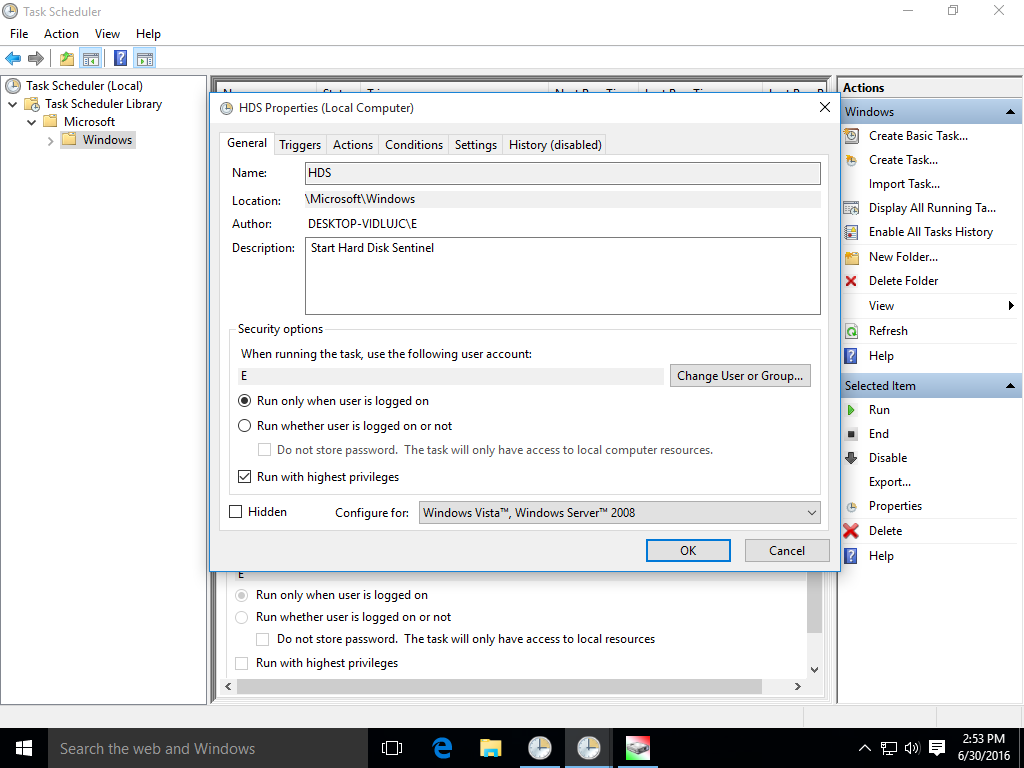
Select the Triggers tab and click "New..." on the botton. There it is possible to select when Hard Disk Sentinel should start. Select Begin: At log on and specific user. The current user name should be offered, so no change required, click OK.
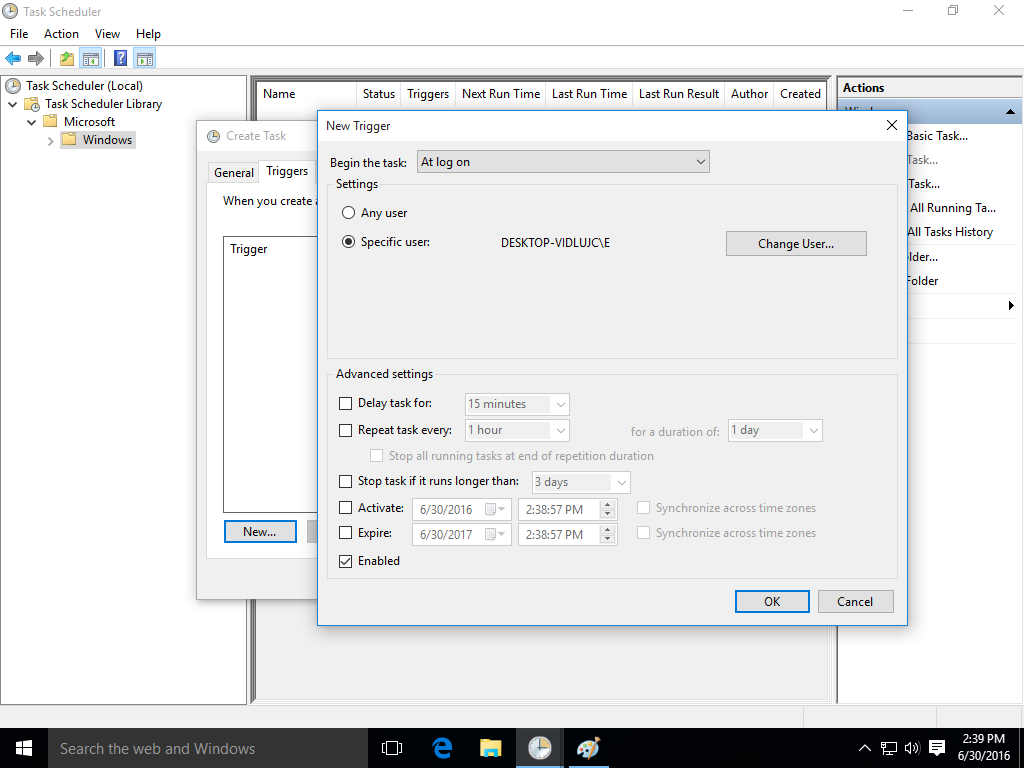
Select the Actions tab and click on the Browse. Select the folder where Hard Disk Sentinel installed ( C:\Program Files (x86)\Hard Disk Sentinel by default ) and HDSentinel.exe from it.
Click OK.
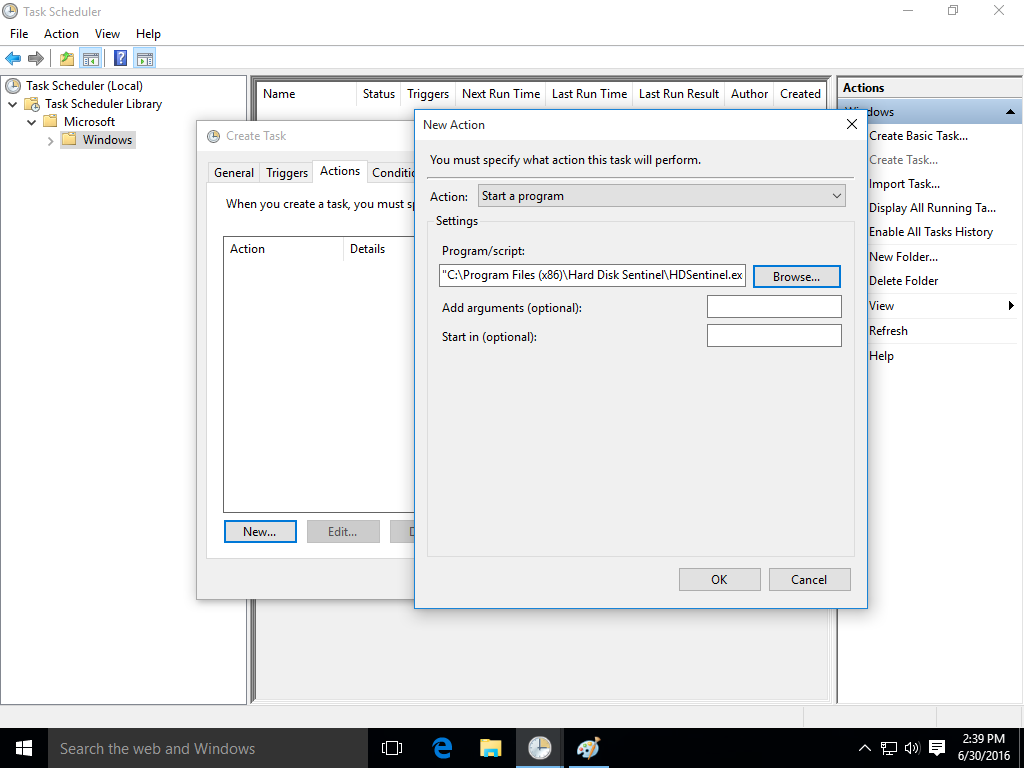
Then the newly created task should be displayed in the Task Scheduler.
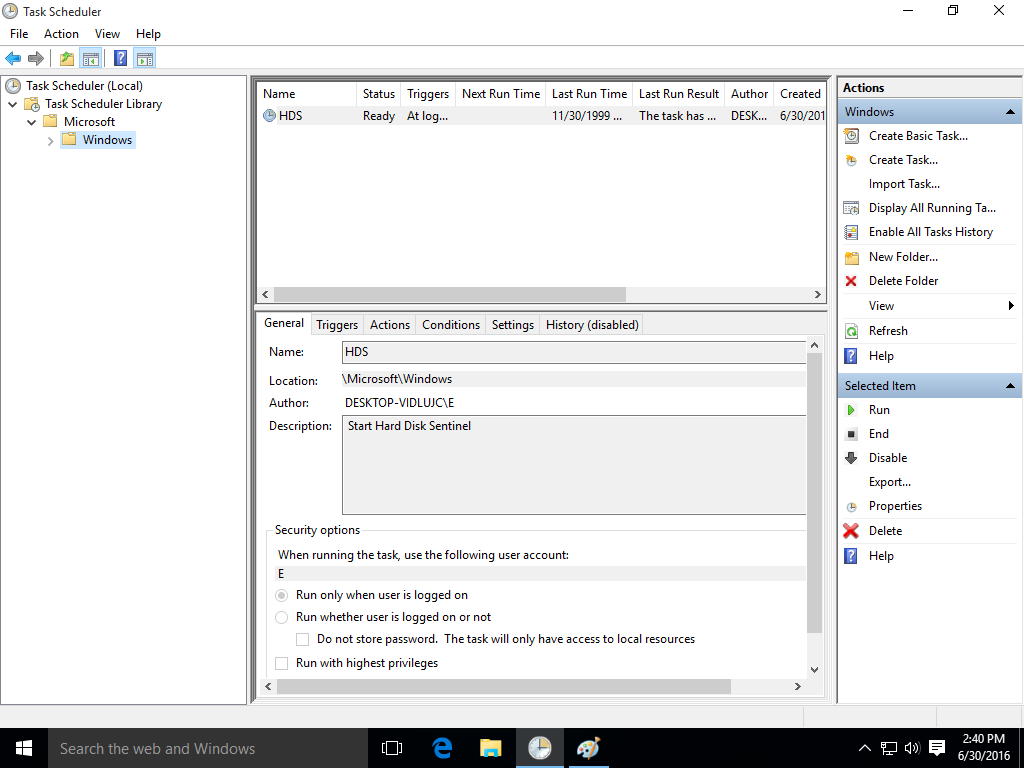
and if you restart the system, Hard Disk Sentinel should start automatically when you log in with this user.
Sorry for the troubles. Yes, not easy - and this is exactly why Hard Disk Sentinel does it automatically.
Generally, there should no problems with any version of Windows, including Windows 10 too of course.
However, in some rare situations yes, the task scheduler may not work as should: may not create the required entries and/or may not start the software as should. To be honest, personally I have no idea why and what can cause this (especially on a new system) as I could never reproduce it on any systems.
But the problem with task scheduler is real, there are lots of results if you search for "repair windows scheduler" "fix windows scheduler" and so (independently from Hard Disk Sentinel or other software).
Generally, on normal situations, you should see this:
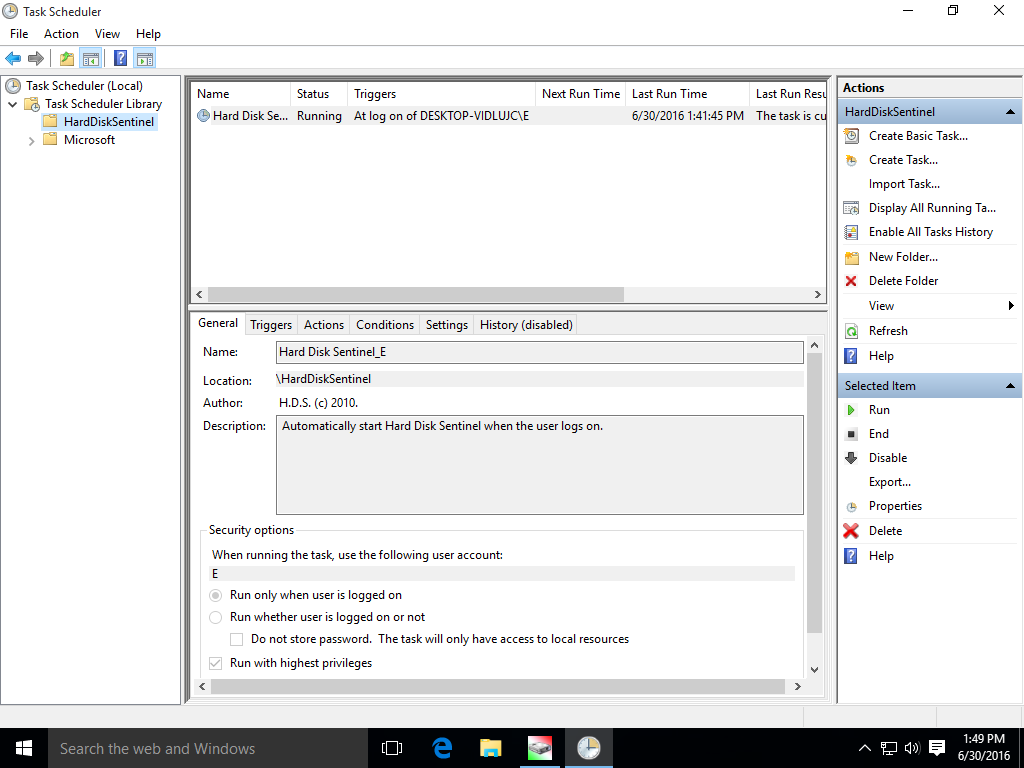
and if scroll right, this:
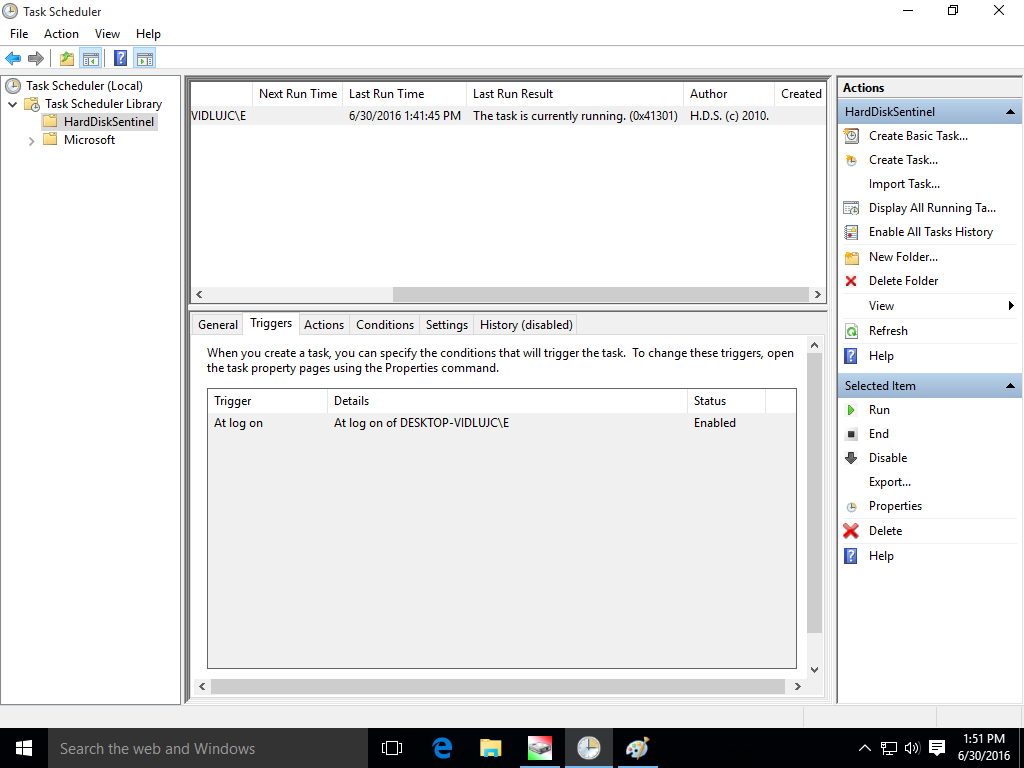
which confirms not only that the task created to start Hard Disk Sentinel automatically when the user (user E in this example) logs in, and also confirms that the task is currently running.
How to fix Hard Disk Sentinel startup problem, how to manually create an entry to start it automatically with Windows:
Please disable the Configuration -> Preferences -> Load with Windows option, to prevent Hard Disk Sentinel from communicating with the task scheduler at all.
Open Windows Scheduler
Click on the Create Task. In this window, please specify a task name (for example HDS) and optionally you can enter a description.
Make sure to enable "Run with highest privileges" option on the bottom.
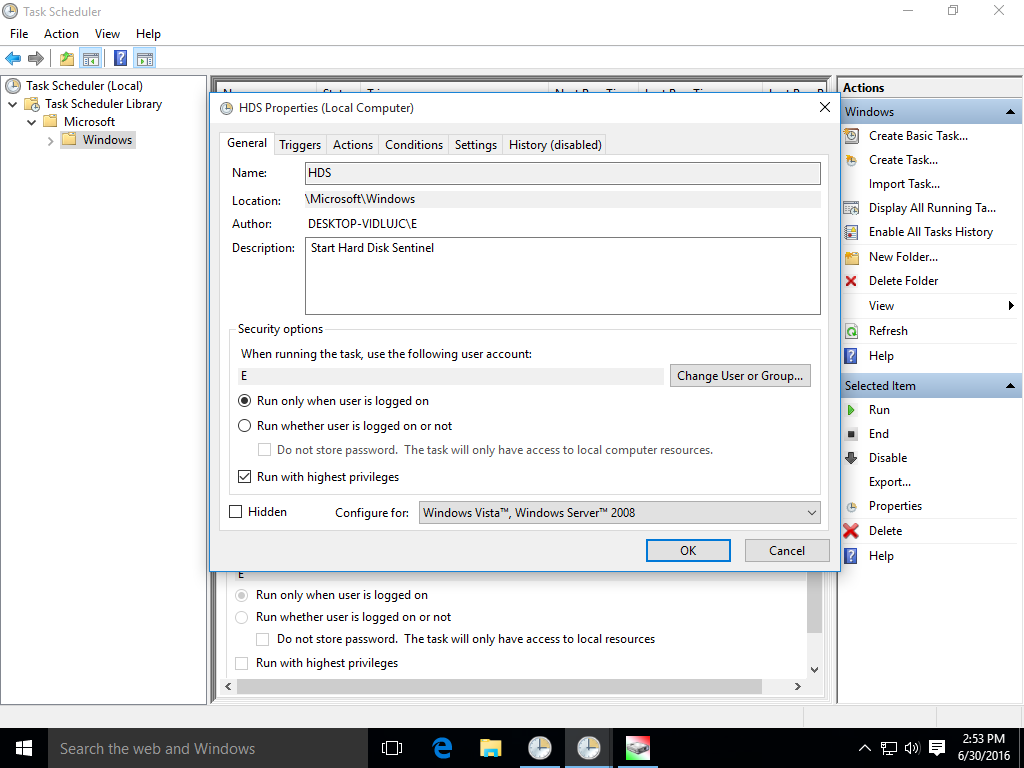
Select the Triggers tab and click "New..." on the botton. There it is possible to select when Hard Disk Sentinel should start. Select Begin: At log on and specific user. The current user name should be offered, so no change required, click OK.
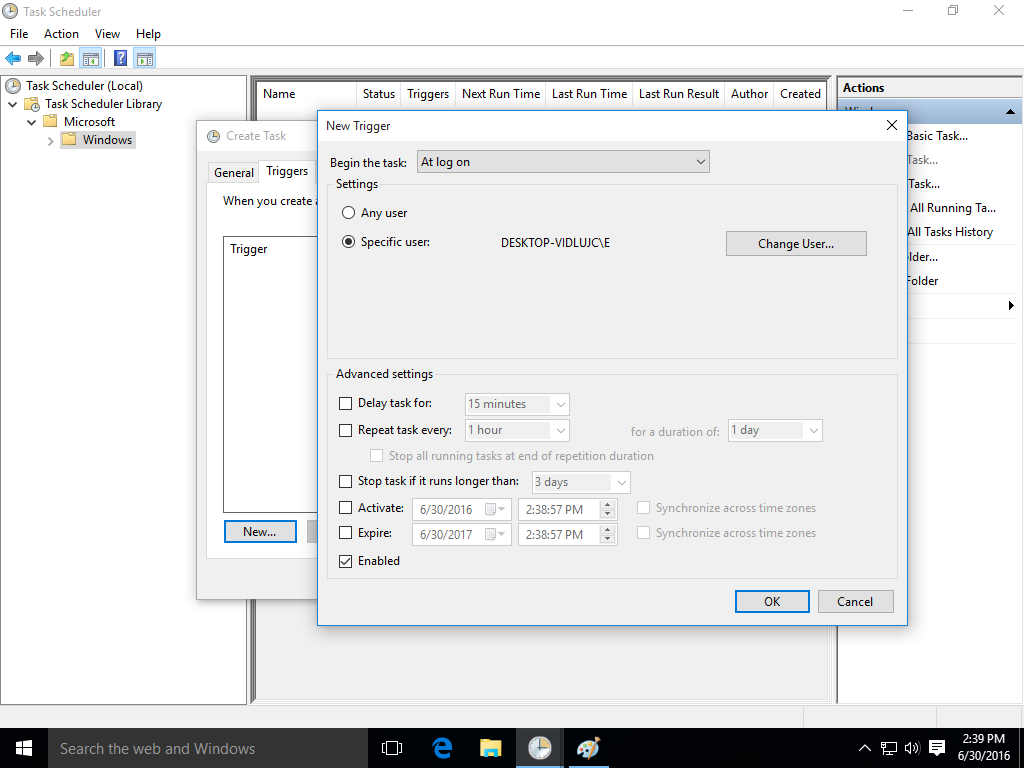
Select the Actions tab and click on the Browse. Select the folder where Hard Disk Sentinel installed ( C:\Program Files (x86)\Hard Disk Sentinel by default ) and HDSentinel.exe from it.
Click OK.
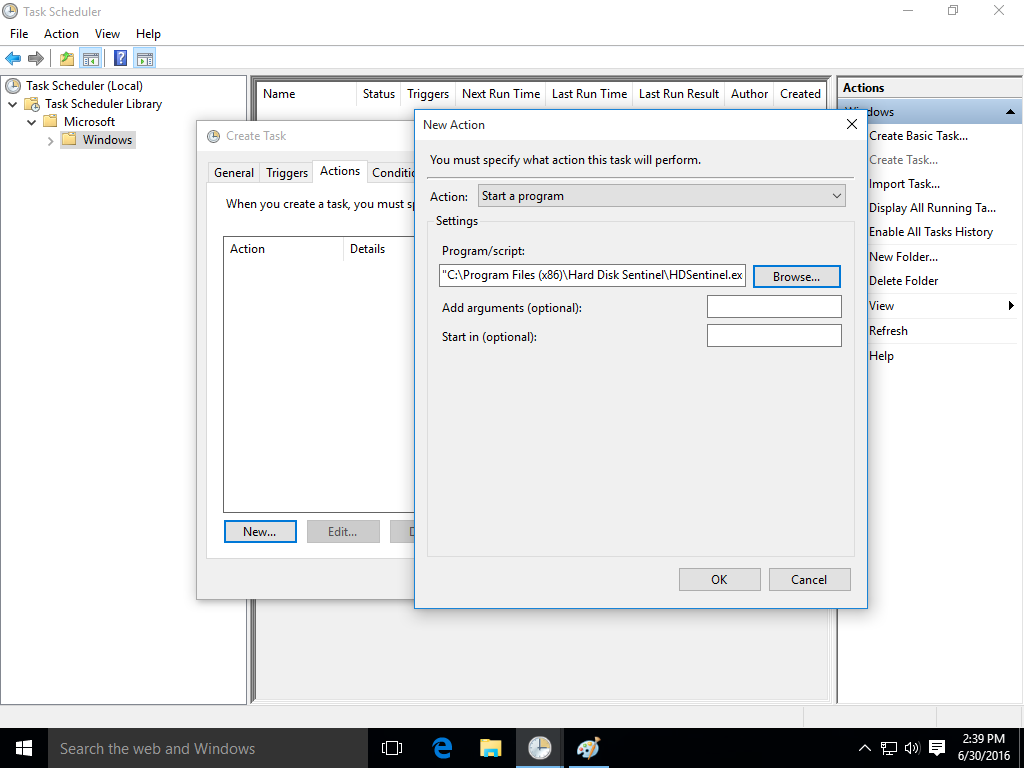
Then the newly created task should be displayed in the Task Scheduler.
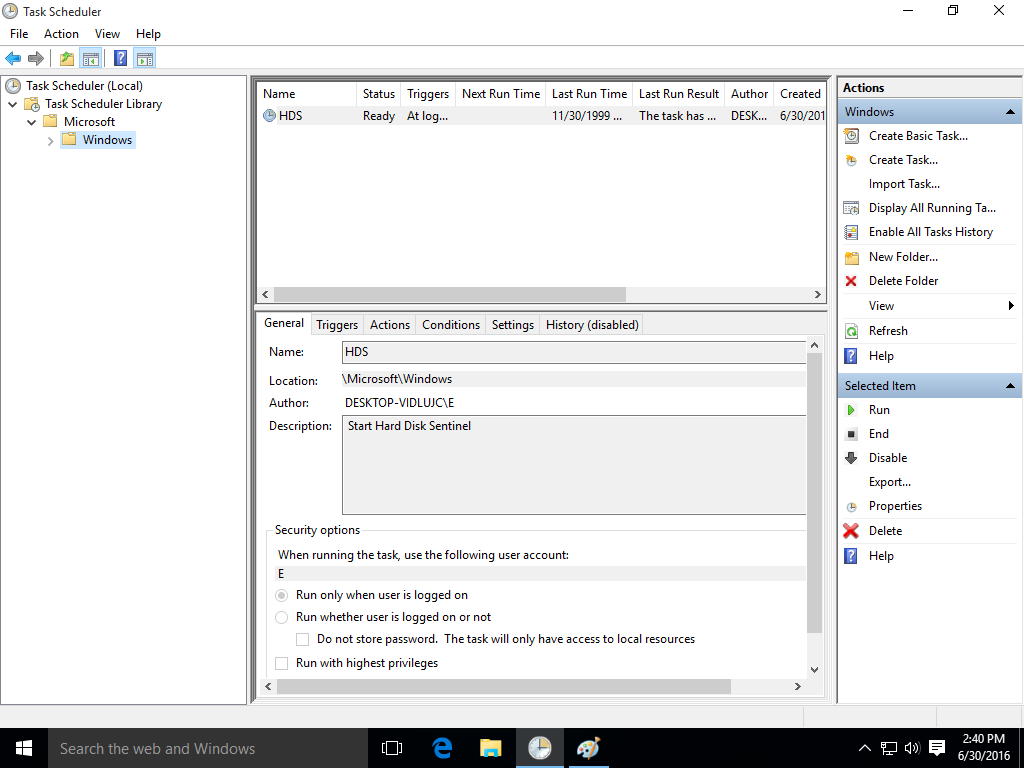
and if you restart the system, Hard Disk Sentinel should start automatically when you log in with this user.
Sorry for the troubles. Yes, not easy - and this is exactly why Hard Disk Sentinel does it automatically.
Re: HDS will not open
Thank you very much.
That did the trick.
I've been running the HDS so many years and this is the first time having problem with auto load.
You were so analytic.
Keep the good work for this excellent program!!!



That did the trick.
I've been running the HDS so many years and this is the first time having problem with auto load.
You were so analytic.
Keep the good work for this excellent program!!!
Re: HDS will not open
Hello
I bought Harddisk Sentinel and installed. But Hard Disk Sentinel does not open.
As I can read here in the discussion, there is this problem more often.
What can I do to open Hard Disk Sentinel?
Operating System Windows 7 Professional 64Bit
I bought Harddisk Sentinel and installed. But Hard Disk Sentinel does not open.
As I can read here in the discussion, there is this problem more often.
What can I do to open Hard Disk Sentinel?
Operating System Windows 7 Professional 64Bit
- hdsentinel
- Site Admin
- Posts: 3128
- Joined: 2008.07.27. 17:00
- Location: Hungary
- Contact:
Re: HDS will not open
Thanks for your message and excuse me for the troubles.
No, I can confirm that this problem is not common.
There may be different issues (sometimes Windows scheduler issues) which may prevent auto-starting with the system. But in manual mode, it should start of course.
Also there may be multi-monitor situations when the software starts - just displayed on a powered OFF (non-visible) display.
Just users may post all different issues in this topic....
Generally when you start Hard Disk Sentinel, it first needs to detect all disk drives and enumerate the disk controllers and their configuration.
Until all devices respond, the software is not displayed, not showing - just appears when it finishes the detection.
In most cases, this is a question of milliseconds only - but sometimes may require longer time, depending on the actual configuration.
In some rare situations for example some external disk enclosures (usually multi-drive / RAID enclosures) may require even many minutes.
Please try to wait 4-5 minutes - just to check if after that, the software may be displayed.
If you have the opportunity, please try to disconnect possible external drives (including hard disks, pendrives, memory cards) and try to start Hard Disk Sentinel that way. Just to check if there is any difference.
I also recommend to try downloading 4.71.10 version which has generic compatibility improvements for various systems, devices and situations.
So it is possible that things will be better with that.
If you see any version starting (with / without external drives), the best would be to use Report menu -> Send test report to developer option.
This way it is possible to check the actual situation and examine what can be wrong, how things may be improved.
Also if the situation is always same, I can write a 100% safe method to start the software in a special test mode to create some raw "dump" files with the communication between itself and the devices.
This way we can track down the situation, when there is no (or just very slow) response from a device - and specifically check which can cause that.
Excuse me for the troubles, hopefully we can find the best solution.
No, I can confirm that this problem is not common.
There may be different issues (sometimes Windows scheduler issues) which may prevent auto-starting with the system. But in manual mode, it should start of course.
Also there may be multi-monitor situations when the software starts - just displayed on a powered OFF (non-visible) display.
Just users may post all different issues in this topic....
Generally when you start Hard Disk Sentinel, it first needs to detect all disk drives and enumerate the disk controllers and their configuration.
Until all devices respond, the software is not displayed, not showing - just appears when it finishes the detection.
In most cases, this is a question of milliseconds only - but sometimes may require longer time, depending on the actual configuration.
In some rare situations for example some external disk enclosures (usually multi-drive / RAID enclosures) may require even many minutes.
Please try to wait 4-5 minutes - just to check if after that, the software may be displayed.
If you have the opportunity, please try to disconnect possible external drives (including hard disks, pendrives, memory cards) and try to start Hard Disk Sentinel that way. Just to check if there is any difference.
I also recommend to try downloading 4.71.10 version which has generic compatibility improvements for various systems, devices and situations.
So it is possible that things will be better with that.
If you see any version starting (with / without external drives), the best would be to use Report menu -> Send test report to developer option.
This way it is possible to check the actual situation and examine what can be wrong, how things may be improved.
Also if the situation is always same, I can write a 100% safe method to start the software in a special test mode to create some raw "dump" files with the communication between itself and the devices.
This way we can track down the situation, when there is no (or just very slow) response from a device - and specifically check which can cause that.
Excuse me for the troubles, hopefully we can find the best solution.