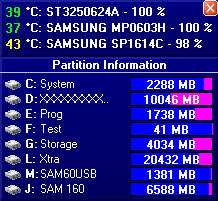Hard Disk Sentinel Help - Status window
By clicking on the "Show Status Window" button (3rd button in the button bar of the main window) it is possible to toggle displaying a small status window. It contains the models, temperature and condition values of installed hard disks. By default, this status window is displayed always-on-top, above all other windows. This way it is possible to monitor the current status of the disks.
-
When the mouse pointer is moved over the status window, a small icon (X) is displayed in the upper right corner of the status window. The status window will be hidden if the user clicks (with left mouse button) on this icon.
-
When the left mouse button is clicked on the status window, the list of logical drives are displayed in the bottom of the status window to offer a quick overview about free space available on each disks. If the user clicks on any logical drive, it is automatically opened in Windows Explorer. A new left click on the status window hides this logical disk information panel.
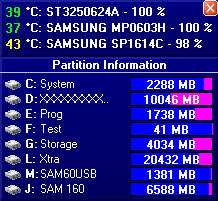
-
It is possible to move the status window to any screen position by clicking and holding left mouse button and moving the mouse. By default, the status window cannot be moved outside the screen (it is aligned to the screen edges) but it can be disabled. This way the status window can be moved (partially or fully) outside the screen.
-
After a (left) double click, the details of the hard disk under the mouse pointer is displayed in the main window of the application.
-
By using the right mouse button, the quick menu is displayed. (It can be displayed also by a right click on the tray icon. This is useful if the status window is hidden.)
Note: The layout and information displayed in the status window can be configured. The application automatically saves the modifications and the position of the status window and next time the window will be displayed as previously configured (or not displayed at all - if the status window was hidden previously).




 Introduction
Introduction Hard disks, S.M.A.R.T.
Hard disks, S.M.A.R.T. Installation
Installation Components of the application
Components of the application Status window
Status window Tray icon
Tray icon Disk icon
Disk icon Quick menu
Quick menu Main window
Main window Physical disk information
Physical disk information Overview
Overview Temperature statistics
Temperature statistics S.M.A.R.T.
S.M.A.R.T. Information
Information Acoustic levels
Acoustic levels Log
Log Real time performance
Real time performance Alerts
Alerts Logical drive
Logical drive Offline disks
Offline disks NAS disk monitoring
NAS disk monitoring Configuration
Configuration Hard disk drives
Hard disk drives Preferences
Preferences Status window
Status window Thresholds / tray icon
Thresholds / tray icon Alerts
Alerts Message settings
Message settings E-mail configuration
E-mail configuration Registration
Registration Update
Update Advanced options
Advanced options Disk control
Disk control Hot keys
Hot keys Operations
Operations Projects
Projects Schedule
Schedule Panic backup
Panic backup Transfer files
Transfer files Project settings
Project settings Folder settings
Folder settings Global settings
Global settings Project options
Project options Archiving files
Archiving files Integration
Integration Send report
Send report Hard disk tests
Hard disk tests General information
General information Hardware self tests
Hardware self tests Random seek test
Random seek test Surface test
Surface test Appendix
Appendix Vendor specific vs raw values
Vendor specific vs raw values Health calculation
Health calculation Performance calculation
Performance calculation Power on time, remaining lifetime
Power on time, remaining lifetime Temperature calibration
Temperature calibration S.M.A.R.T. attributes
S.M.A.R.T. attributes Text description
Text description