Hard Disk Sentinel Help - Disk icons
On the icons of the logical disks Hard Disk Sentinel constantly displays the status of these disks (health status which can be good, acceptable and bad) and the amount of used space. This way in any application (for example, Windows Explorer) the current status can be easily read.
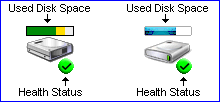
This option is especially useful if two or more hard disks are installed or if the status window cannot be displayed. The used space is displayed in 16 different steps. As used space on the logical drive is increased, the band turns yellow and then red.
Note: The used space display depends on the free disk space threshold setting. It is possible to configure the free space thresholds differently for each logical disks. If a higher free space threshold is configured, the band will reach yellow or red areas sooner.
A symbol according the hard disk health is displayed at the lower right corner of the icons. By default, this symbol can be a green tick if the health is better than 50%. Between 25% and 50% a yellow exclamation mark is displayed and below 25% a red X is displayed on the icons of logical disks. Of course these threshold values can be configured.
Note: the health symbol is displayed only on disk drives where it is possible to detect the current health status. On logical disks associated with other drives (for example pendrives with no status information) and on remote drives it is possible to display used space information only. (This option is disabled by default, it can be enabled on the disk control configuration panel). The health information is not displayed under Windows 98/98SE/ME.
To display the current status of the disks, it is required the periodically examine the status (health, used space) of the disks. Slower devices or drives (for example, some type of card readers or network drives) may require more time for detection and this may increase response time of the application or slow down the system. In these cases, this option should be partially or totally disabled on the affected drives. This can be configured on the disk control configuration panel.
Hard Disk Sentinel should be active (running) to display the health symbol and the used space on the logical disk icons. If it is not running, these extra information cannot be displayed.




 Introduction
Introduction Hard disks, S.M.A.R.T.
Hard disks, S.M.A.R.T. Installation
Installation Components of the application
Components of the application Status window
Status window Tray icon
Tray icon Disk icon
Disk icon Quick menu
Quick menu Main window
Main window Physical disk information
Physical disk information Overview
Overview Temperature statistics
Temperature statistics S.M.A.R.T.
S.M.A.R.T. Information
Information Acoustic levels
Acoustic levels Log
Log Real time performance
Real time performance Alerts
Alerts Logical drive
Logical drive Offline disks
Offline disks NAS disk monitoring
NAS disk monitoring Configuration
Configuration Hard disk drives
Hard disk drives Preferences
Preferences Status window
Status window Thresholds / tray icon
Thresholds / tray icon Alerts
Alerts Message settings
Message settings E-mail configuration
E-mail configuration Registration
Registration Update
Update Advanced options
Advanced options Disk control
Disk control Hot keys
Hot keys Operations
Operations Projects
Projects Schedule
Schedule Panic backup
Panic backup Transfer files
Transfer files Project settings
Project settings Folder settings
Folder settings Global settings
Global settings Project options
Project options Archiving files
Archiving files Integration
Integration Send report
Send report Hard disk tests
Hard disk tests General information
General information Hardware self tests
Hardware self tests Random seek test
Random seek test Surface test
Surface test Appendix
Appendix Vendor specific vs raw values
Vendor specific vs raw values Health calculation
Health calculation Performance calculation
Performance calculation Power on time, remaining lifetime
Power on time, remaining lifetime Temperature calibration
Temperature calibration S.M.A.R.T. attributes
S.M.A.R.T. attributes Text description
Text description