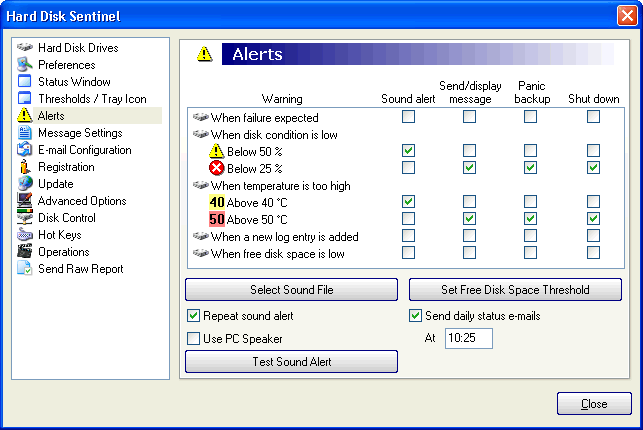Hard Disk Sentinel Help - Configuration: Alerts
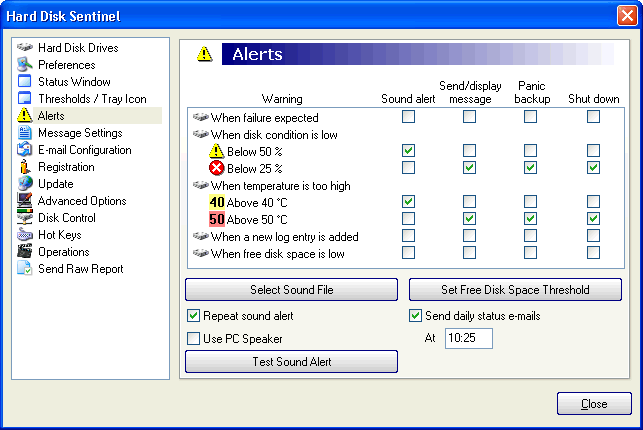
One of the most important features of Hard Disk Sentinel is to make alerts or execute tasks when a problem is found. This way the problems can be recognized and avoided and by using automatic tasks, the files can be archived to prevent data loss. Many different tasks can be connected to any problem.
When failure expected: this event occurs on a hard disk if any critical S.M.A.R.T. parameter exceeded the threshold defined by the manufacturer. At this moment, the hard disk should be immediately replaced. Note: at this time, the hard disk health is already decreased to 0%. Note: this function is available only in the registered version.
When disk condition is low: this event occurs on a hard disk if the health value is lower than the configured yellow or red level. Note: this function is fully available only in the registered version. In the unregistered version, only the yellow level can be selected to initiate an alert.
When temperature is high: this event occurs on a hard disk if the temperature is increased above the configured yellow or red level. Note: this function is fully available only in the registered version. In the unregistered version, only the yellow level can be selected to initiate an alert.
When a new log entry is added: this event occurs on a hard disk when a critical S.M.A.R.T. attribute degrades and this problem is logged into the log of the hard disk. Note: this function is available only in the registered version.
When free disk space is low: this event occurs on a logical drive if the amount of free space is under the configured threshold. Note: this function is available only in the registered version. It is possible to configure the free disk space threshold globally (one setting for all logical drives) or it is possible to set different free disk space thresholds for each logical drives (by using % or megabytes (1024 x 1024 bytes) as unit):

It is possible to select the sound alert to use. This can be any sound file supported by the system (eg. wav, mid, mp3, wma) and Hard Disk Sentinel will use it as an alert.
If the Repeat sound alert option is enabled, the application will repeat the sound alert continuously until the user confirms the sound alert by disabling the sound alerts (from the quick menu or from the main window). This way the reason(s) of the sound alerts are displayed and the user can examine them before he can disable further sound alerts. The use of this function is recommended on servers where there is no local user - but people may notice the sound alert and the remote alert is not possible.
The Use PC speaker option enables the use of the internal PC speaker ("buzzer") instead of the sound card. This way there is no need to attach external speakers to the computer. The use of this function is recommended on servers (combined with the previous option). Note: if this function is enabled, the sound alert will be a double 1000 Hz "beep-beep" instead of playing sound file on the PC speaker. Note: some computers (especially notebooks) may not have PC speaker. Please always ensure that the sound alert is audible on your system.
By using the Test Sound Alert button, it is possible to test the configured sound alert (play sound file or use the PC speaker). If the alert is not audible, it may be needed to verify cables and speakers or change configuration.
It is possible to send scheduled status e-mail which contains the current configuration and status of all hard disks. Hard Disk Sentinel automatically send the e-mail later if the e-mail cannot be sent at the configured time because of the computer was not working or in case of a network problem. Note: this function is available only in the registered version.
If the Send/display message option is used for any problem, the message will be displayed and/or delivered according the configured message settings.
If the Panic backup option is enabled, the configured tasks will be executed automatically when a problem is found. It is possible to define different tasks based on the problematic hard disk. Note: This function is available only in the PROFESSIONAL version.
If the Shut down option is enabled, the computer will be automatically turned off (shut down) to prevent further problems. Of course the appication waits all other tasks to complete before shutting down the computer. There is a one minute countdown before shut down and it is possible to cancel the shut down during this time.
Important: in each sessions, each problem on each hard disk can initiate alert only once. With other words, if a hard disk temperature reaches yellow level and an alert is enabled for the yellow level, the alerts are executed (eg. sound alert is played or mail is sent etc). If the hard disk cools down below the threshold and then warms up to yellow level again, that hard disk does not generate alert again. This way it is possible to avoid too much alerts (for example sending too much e-mails) if the hard disk is near the threshold levels. Of course if an other hard disk will warm up to yellow level - a new alert will be generated.
The list of previously handled alerts is cleared every day, at midnight. It means a computer (server) running for a long time (weeks or so) may make one alert per hard disk for each problem every day.
The list of previously handled alerts can be cleared any time from the main window and if the software is accessed by using its shortcut on the Desktop or Quick launch. Those actions force Hard Disk Sentinel to re-initialise its internal data and issue the alerts again.




 Introduction
Introduction Hard disks, S.M.A.R.T.
Hard disks, S.M.A.R.T. Installation
Installation Components of the application
Components of the application Status window
Status window Tray icon
Tray icon Disk icon
Disk icon Quick menu
Quick menu Main window
Main window Physical disk information
Physical disk information Overview
Overview Temperature statistics
Temperature statistics S.M.A.R.T.
S.M.A.R.T. Information
Information Acoustic levels
Acoustic levels Log
Log Real time performance
Real time performance Alerts
Alerts Logical drive
Logical drive Offline disks
Offline disks NAS disk monitoring
NAS disk monitoring Configuration
Configuration Hard disk drives
Hard disk drives Preferences
Preferences Status window
Status window Thresholds / tray icon
Thresholds / tray icon Alerts
Alerts Message settings
Message settings E-mail configuration
E-mail configuration Registration
Registration Update
Update Advanced options
Advanced options Disk control
Disk control Hot keys
Hot keys Operations
Operations Projects
Projects Schedule
Schedule Panic backup
Panic backup Transfer files
Transfer files Project settings
Project settings Folder settings
Folder settings Global settings
Global settings Project options
Project options Archiving files
Archiving files Integration
Integration Send report
Send report Hard disk tests
Hard disk tests General information
General information Hardware self tests
Hardware self tests Random seek test
Random seek test Surface test
Surface test Appendix
Appendix Vendor specific vs raw values
Vendor specific vs raw values Health calculation
Health calculation Performance calculation
Performance calculation Power on time, remaining lifetime
Power on time, remaining lifetime Temperature calibration
Temperature calibration S.M.A.R.T. attributes
S.M.A.R.T. attributes Text description
Text description