How to repair hard disk drive? How to eliminate displayed hard disk problems?
There are different kind of hard disk problems you may experience. First, if Hard Disk Sentinel shows suggestions about improving the situation (for example by changing/improving the data and power cables and connections, verify power supply, improve cooling) it is recommended to do it prior any further steps.
Then it is important to verify if the hard disk status is stable and there are no further problems with the hard disk surface which would need to be corrected. Please check How can I perform a deep analysis? section for details about using the tests in Hard Disk Sentinel (PRO) software to reveal and fix hard disk problems and making the hard disk surface more stable.
If the hard disk surface test completes successfully, without reporting any errors (even if the health is lower than 100% and bad sectors are displayed in the text description), these bad sectors are no longer used by the hard disk. Instead, a spare area is used for all reads and writes targeting those bad sectors. This means that disk surface tests (even the tests in Hard Disk Sentinel) does not access those sectors, but tests the remaining data area and the spare area - this is why only "green" (perfect) blocks reported:
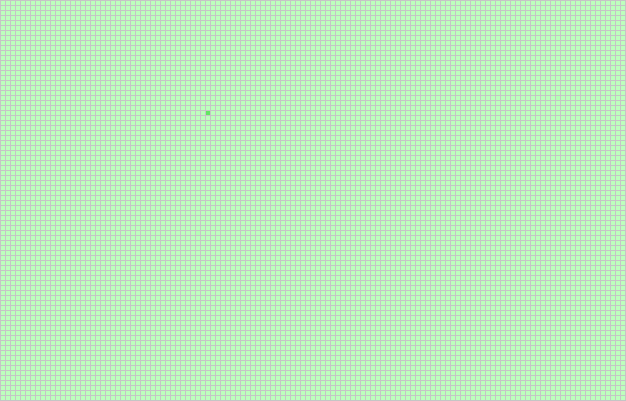
By using the test, you verified that the currently used data area is error-free, there seems no further errors reported (no weak, damaged sectors, no further problems).
Clearing reported errors
In this case, you can manually acknowledge the reported problems in Hard Disk Sentinel, to clear the error(s) reported from the text description and restore the health to 100%. That way the software will no longer display these problems, just reports any possible new problems, errors (if will happen in the future).
To do this, please open the S.M.A.R.T. page of the hard disk in Hard Disk Sentinel. Locate the attribute(s) marked with yellow exclamation mark (!) and check the number reported in the "Data" field (or the number of errors displayed in the text description). Please enter the same value but with negative sign to the "Offset" column in the appropriate row. It is possible that two or more attribute(s) are marked, then you would need to perform these steps with all affected attributes.
For example, consider the text description of the following hard disk drive (90% health):
There are 8 bad sectors on the disk surface. |
And its S.M.A.R.T. panel:
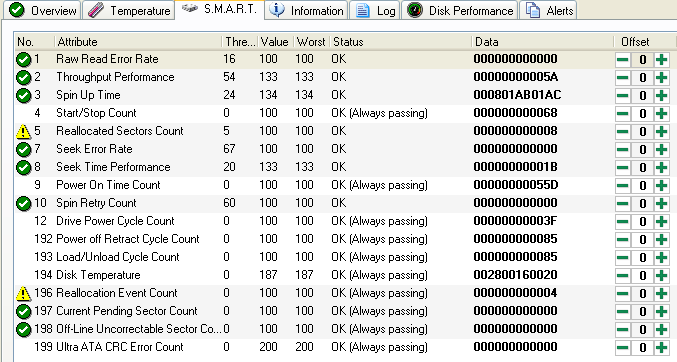
On the S.M.A.R.T. panel, you may see that attribute "5 Reallocated sectors count" is marked and the data column is 0008, then you should specify "-8" in the offset column for that attribute. Also the attribute "196 Reallocation Event Count" is affected, there you should specify "-4" in the offset column, like on this image:
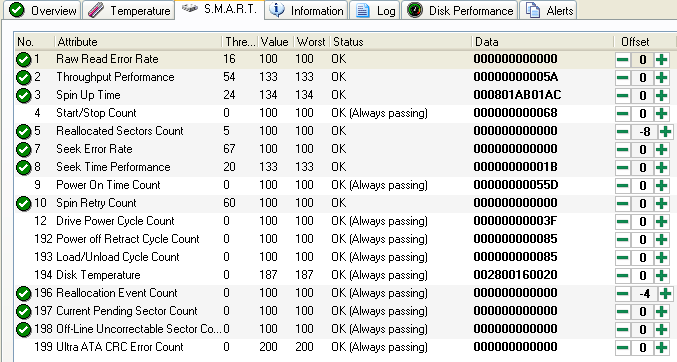
Notice that the yellow exclamation marks are eliminated, the current health restore to 100%, and the text description changes as well:
The hard disk status is PERFECT. |
Please note that the "Data" column is displayed as hexadecimal, so you may need to right click and select "Decimal data field" prior using the offset. For example if you see "0022" (hexadecimal value) in the Data column, you should enter "-34" (in this case "34 bad sectors found ..." reported in the text description).
You may use Report -> Send test report to developer option, then we can check and advise about the proper values should be used for the different attributes.
If the offsets are set properly, the hard disk health should increase (and finally restore to 100%) and the reported errors will be cleared from the text description.
Hard disk problems
It is important to know that this is a "virtual" clearing of problems. It is not possible to completely eliminate (clear) the error-counters of a hard disk by any means, because the affected hard disk component (read/write heads, surface, etc.) not really replaced, just the working conditions are changed.
It is possible that (because of the errors were previously reported) in the future new problems may be reported. So it is recommended to use Hard Disk Sentinel for constant monitoring on these repaired hard disks and make backup and full testing again if the reported health start to decrease again (even with 1%).
For more information about bad sectors, please click on the "?" next to the text description and check I have bad sectors... and How can I perform a deep analysis? sections. You may also consider checking Hard disk cases about typical and special hard disk problems, their solutions.
Please note that if the hard disk has really high amount of problems (and the health % displayed is 0%) then the hard disk can't be repaired. When 0% health displayed, should ask for warranty replacement of the hard disk.
Is it possible to repair SSD, restore SSD health ?
In general even if the SSD is perfect (the text description shows no errors, no bad sectors/bad memory cells or similar problems), the health of the SSD may slowly but constantly decrease. This is caused by writes to the SSD and the fact that the memory cells tolerate only limited amount of overwrite passes.
The wear-leveling feature of the SSD tries to minimise this effect - but can't be totally eliminated.
Most SSDs have model-specific S.M.A.R.T. attribute(s) to indicate the general "health" of the SSD memory cells. For example, "209 Remaining Drive Life", "231 SSD life left" and so. (just select that attribute on the S.M.A.R.T. page, you can check how it changed over time on the graph below the list). These are identified by Hard Disk Sentinel and used to determine the actual health of the SSD.
If the health of the SSD decreases, it is possible that the data stored in the memory cells will become damaged or lost.
Because this is expected behaviour, it is not possible to "repair" or restore the health (the memory cells are not replaces with new ones).