Using Hard Disk Sentinel (HDSDOS) USB boot device
From version 1.00.5, Hard Disk Sentinel DOS can be used on a bootable USB device, like a pendrive, memory card (with proper card reader) or even a smaller hard disk. By using a such device, it is possible to get hard disk status information (like temperature, health and so) by starting the system from it, even if the installed hard disk(s) have no partitions, unreadable or a Windows driver blocks the detection.
To create a bootable USB drive, it is required to download the Windows executable which is able to make the USB drive bootable. IMPORTANT: during this procedure the USB drive must be formatted, so all data stored on it will be lost. Make sure to backup all data from the USB drive before using with this tool.
When the USB drive inserted, HDSDosUsb tool detects it allows you to make it bootable. If one or more USB drives detected, the tool displays a warning: to select the proper USB drive. It is recommended to disconnect all USB drives and leave only one where you want to install Hard Disk Sentinel DOS version before starting HDSDosUsb.
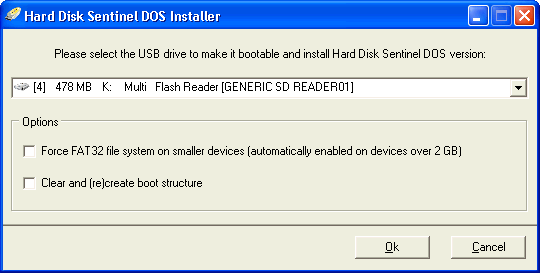
There are some options available. However, usually they are not required, so unless you have any problems, you can ignore these:
Force FAT32 file system: the USB drive must be formatted to FAT or FAT32 file system to be bootable. FAT should be used on USB drives less than 2 gigabytes (it is automatically selected) but if you prefer, you can force FAT32 on these smaller devices also. If larger USB drives are used, the software automatically selects FAT32. Note that FAT32 formatting can be problematic under Windows 2000 and XP on drives larger than 32 GB. It is recommended to use a smaller pendrive if you want it to be compatible and work without problems.
Clear and (re)create boot structure: clears and writes a new, fresh master boot record to the device. This also causes that all data stored on the USB drive will be lost. It is done automatically but may be required on some pendrives/memory cards (see later why).
When the proper drive is selected, just press OK to make the drive bootable. A confirmation dialog asks to prevent accidental delete of data, listing some folders and files currently stored on the USB drive. If you agree, the USB drive preparation starts and the progress window displayed:
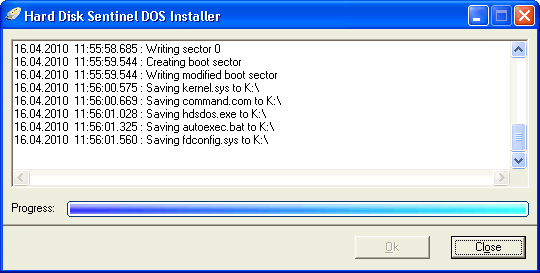
The USB drive preparation is usually done in 5-30 seconds. The tool creates a new master boot record (partition table), creates the partition to the size of the drive, formats it and copies all required FreeDOS system files and Hard Disk Sentinel DOS itself. Quick format is preferred, however, in some cases full format may be required which takes longer time. It is recommended to use smaller capacity USB drives (2 GB or smaller) for this purpose.
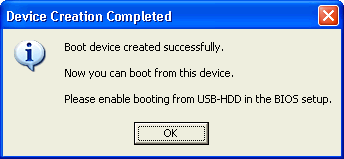
After the process is completed, the USB drive is ready to use. In BIOS setup you will need to select boot from USB-HDD device to use this pendrive. The system files and stored information take less than 500 kbytes and the remaining capacity of the USB drive can be used without any limitations for any storage, just keep the system files saved to it.
Notes
Why USB-HDD method? The USB drive must have a master boot record (partition table), boot sector and so - just like a real hard disk. The USB-HDD method is most widely supported method of booting from USB devices and the most compatible as it can be used on virtually any capacity of devices from some MBs to many GBs. This adds the flexibility to make USB pendrives, memory cards, external hard disks or maybe even other devices (for example internal memory of digital cameras/mobile phones) bootable.
Why I see the following message when the pendrive is selected?

Windows by default may format the USB drive as a simple volume, without a master boot record. However, as described above, the master boot record is required to make the drive bootable. So the trick is to just create an empty master boot record, remove and then insert the USB drive again to the system. After this second insertion, Windows will treat it really like a hard disk so then it can be formatted without problems. With most pendrives it may not be required (depends on the factory default file system and structure) but the tool can be forced to clear and re-create the boot structure. After removal and re-insert, no further steps required (do not need to manually format the drive or so).
Why my USB drive cannot be made bootable? Make sure to close all software, explorer windows and others that may access the USB drive. This can prevent the creation of the partition and formatting the drive. Of course Hard Disk Sentinel software do not need to be closed.
My USB drive completed but I'm unable to boot from it, why? Some pendrives may not be recognized properly by all BIOSes. This may happen more frequently if your pendrive appears in Hard Disk Sentinel also as "?", "Unknown device", "Hard disk drive xx" or something similar: the device has no proper identifier and usually this blocks BIOS from booting from it. However, not all BIOSes can boot from any pendrives, you may need to test some drives. In theory, all "brand" pendrives, memory cards (with proper USB card readers) should work.
Have any questions, experience problems or just want to send reports saved to the pendrive by HDSDOS /R report.xml ? Just let us know!